NHL 20
for Xbox One
Accessibility Resources

ON-ICE TRAINER
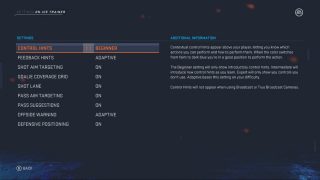
Control Hints
Select to control that contextual hints that appear about above your player. When the color switches from faint to dark blue you’re in a good position to perform the action. This option includes Beginner, Intermediate, Expert, Off, and Adaptive. Control hints will not appear when using Broadcast or True Broadcast Cameras.
Feedback Hints
Select to receive real-time feedback on actions that you are performing. Green feedback hints above your player mean that you were successful, while read hints tell you what the coach doesn’t like. The Adaptive setting will show your progress towards actions you are still learning. This option includes Adaptive, On, and Off.
Shot Aim Targeting
Select ON/OFF to place a shot target on the net to let you know where you’re aiming. A red target means you’re aiming at the goalie. A blue target is better, and a green target means you are aiming at an open part of the net.
Goalie Coverage Grid
Select ON/OFF to place a grid over the net to show you where the gaps are in the goalie’s coverage. Try to aim your shows into the dark blue areas. This is where the goalie is not covering.
Shot Lane
Select ON/OFF to see where the shot lanes are and who is blocking your shot. Red means that the opponent will likely block your shot, while dark blue means you’ve got a clear shot on net.
Pass Aim Targeting
Select ON/OFF to choose to have help with pass direction. An orange arrow indicates the direction of your pass. Hold pass and aim arrow to help the arrow to help target the right teammate. A manual pass will result in a white line that represents the approximate trajectory the puck will follow.
Pass Suggestions
Select ON/OFF to choose to have pass suggests displayed while playing. A blue arrow and highlight will indicate the teammate that the coach suggests you pass to. Combine this with Pass Aim Targeting by lining up the orange and blue arrows to target the suggested teammate.
Offside Warning
Select to have a visual warning displayed in the offensive zone when any of your teammates are offside. This option includes Adaptive, On, and Off. The Adaptive setting will only show this warning if you go offside often. To always show the warning, use the On setting.
Defensive Positioning
Select ON/OFF to show a blue region that represents the area you should be covering is shown while the opposing team has the puck in your zone. Defensive positioning visualizations are only shown when you are locked to a single player.
Accessibility Resources
NHL 18 Text Game Manual for Xbox One
Plain-text manual for easy text-to-speech
