EA SPORTS NHL 25
Accessibility Resources
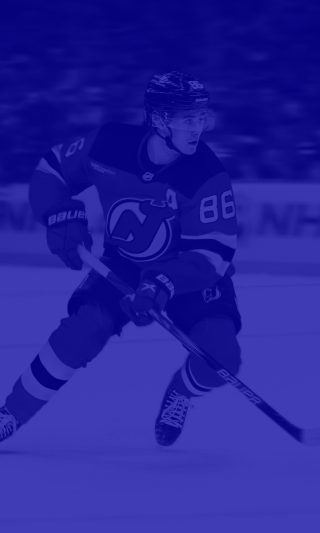
Experience the thrill of hockey in the newest installment of EA SPORTS™ NHL with EA SPORTS™ NHL 25! Whether you’re a newcomer or a returning veteran, we want to let you know of the latest changes to the game’s accessibility so your first experience goes smoothly.
On first launch, players will be presented with a fully-narrated set of hospitality settings to obtain recommended control schemes and difficulty levels pre-selected for them. In addition to that, players can decide to go directly from this screen to the (also fully-narrated) accessibility settings, where they can further customize their experience. As you onboard, please take the time to review the settings and other design considerations outlined in this guide. Please note that this information is based on the US, English version for consoles.
Noteworthy Features
Visual
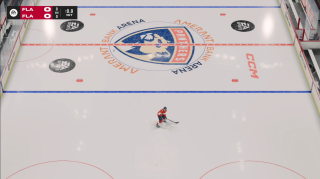
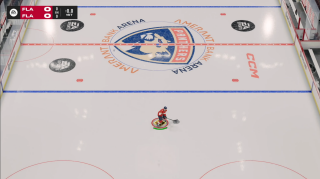
User Interface
- Puck visibility can be adjusted for three size presets (Authentic, Normal, and Large). A highlight can also be applied to make the puck contrast better against the ice.
- Player indicator size can be adjusted for Small, Medium, and Large, or turned Off altogether.
- Indicator toggles can be turned On/Off for the player indicator, goalie anticipation indicator, X-factor visuals to reduce visual distractions.
Visual Assists
- Defensive Positioning is available and On by default. A blue region that represents the area you should be covering while the opposing team has the puck in your zone. A ring will appear around a specific player the coach wants you to cover. If you are out of the position a red arrow will appear to guide you toward your target. Visualizations turn green when you are in a good position.
- Offensive Positioning is available and On by default. An arrow will help you stay in the offensive position by pointing to where the coach would like you to be. Follow his suggestions to improve your Team Play grade.
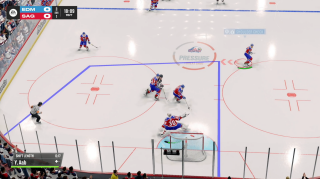

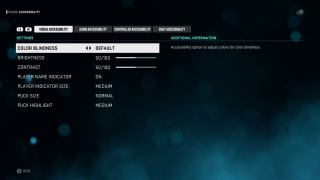
Visual Effects & Display
- Contrast and Brightness can be customized at any point with separate sliders offering values from 0 to 100.
- Colorblind modes available for Protanopia, Deuteranopia, and Tritanopia as full-screen solutions.
- Auto Zoom toggle lets the game camera adjust itself to show the best possible camera angles.
Audio
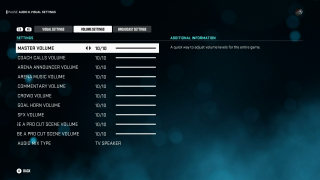
Sound Settings
- Volume sliders can be separately adjusted for Master Volume, Coach Calls, Arena Announcer, Arena Music, Commentaries, Crowd, Goal Horn, SFX, and ‘Be a pro’ cutscenes (both in-game and cinematics separately).
- Menu narration can be toggled On or Off.
Controls
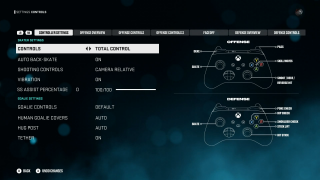
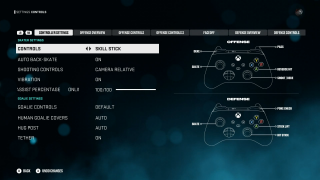
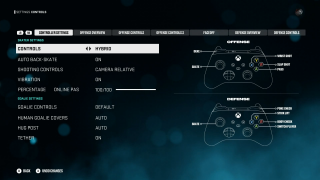
Controller Presets
- Total Control preset uses both the right-stick for main actions and the face buttons for skill moves to have a much finer control of the actions you want to perform. All actions are available.
- Skill Stick focuses on using mainly the right stick to perform skill actions and shots. All actions are available.
- Hybrid preset simplifies the controls by only requiring two buttons to be used. Only basic actions will be available when using this control scheme.
Control Settings
- Auto-back skate can be turned On to automatically turn to skate backwards, simplifying controls.
- Controller vibration can be turned On or Off at any point.
- Controller presets (listed above) can be changed at any point of the game.
- Control reminders for basic and advanced moves can be reviewed in the menu.
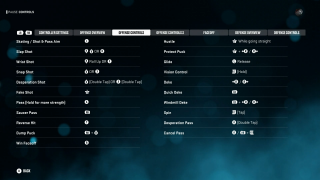
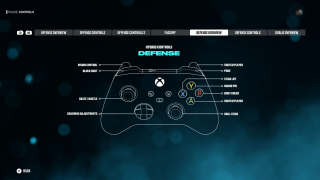
Gameplay
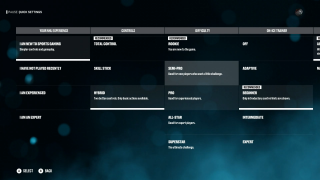
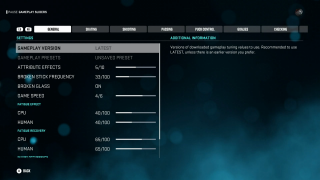
Difficulty & Affordances
- Difficulty options include Rookie, Semi-Pro, Pro, All-Star, and Super Star. Rookie is for players who are new to the game, whereas Superstar provides the ultimate challenge for veterans of the NHL franchise.
- CPU/Human Gameplay sliders adjust how CPU and Human controlled players operate in the game. Rule systems can be changed for Fatigue Effect, Fatigue Recovery, Injury Occurrence, Accuracy, Power, and more. All of these sliders are changeable across positions like skating, shooting, goalie, checking, and passing.
Gameplay Assists
- Assisted Strategies can be turned On, where the game’s AI will suggest when to call timeouts or shorten the bench. Frequency of suggestions can be changed with a slider.
- On-ice Trainer can be adjusted to show control hints, feedback hints, and other useful information that can aid in a successful gameplay experience.
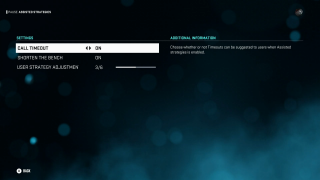
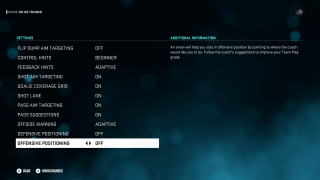
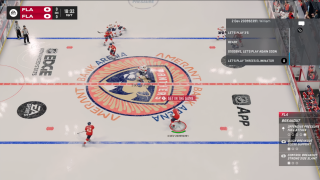
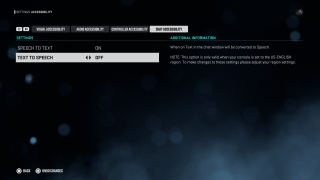
Multiplayer Considerations
- Quick Chat includes predefined messages for online matches.
- Speech-to-text will transcribe voice chat messages in the text chat.
- Text-to-Speech will read aloud the text chat messages. Note that for these features to work on Xbox, they must be turned On at a system level. PlayStation users will find this setting in the settings menu.
Additional Information
For more information about the game, patch notes, and news, visit the official website.
