Star Wars: Jedi Fallen Order
for PC
Accessibility Resources

Accessibility Overview
For more information visit the official Star Wars Jedi Fallen Order site.
Controls
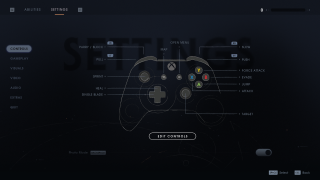
Star Wars Jedi Fallen Order offers a variety of customizable controller options such as photo mode. In the Controls menu, you can assign controller buttons to actions in the game as well as enable vibration.
Gameplay
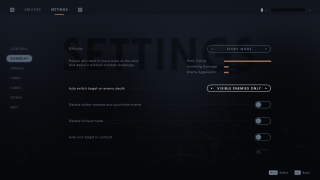
Gameplay options allow customization of game difficulty, enemy and combat targeting, as well as subtitle settings. You can also change the game’s text language.
Visuals
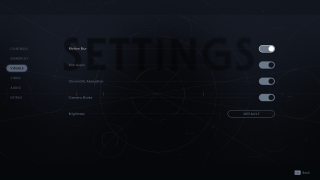
Star Wars Jedi Fallen Order offers many visual settings including brightness, motion blur, and camera shake. Adjusting these settings will help to great your personal game experience.
Video
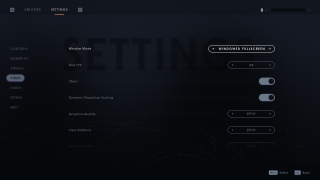
Star Wars Jedi Fallen Order offers many video settings including window mode, texture and visual effects to name a few.
Audio
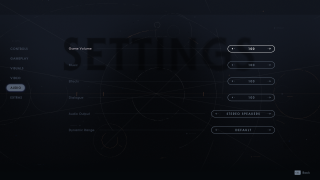
Audio settings offers a variety of options to customize. These options include game volume, effects, and dialogue. You can also choose the type of audio output and dynamic range that is used during gameplay as well.
