Jedi Fallen Order
for PC
Gameplay Settings

Gameplay
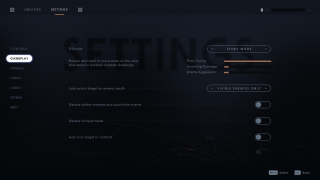
Difficulty
Select to choose the difficulty of the game. This option includes Story Mode, Jedi Knight, Jedi Master, and Jedi Grand Master. Story Mode will allow the player to focus more on the story and include minimal combat. Jedi Knight is the least difficult. Jedi Grand Master is the most difficult.
Auto Switch Target on Enemy Death
Select either Visible Enemies Only or OFF to choose to switch target on enemy death.
Disable Button Mashes and Quick-Time Events
Select to enable or disable button sequences that require button mashing or quick time events.
Disable UI Input Holds
Select to enable or disable hold to press button commands.
Auto Lock Target in Combat
Switch to auto lock target in combat.
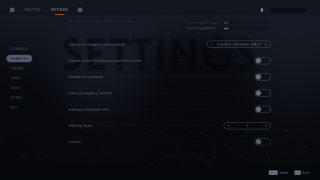
Auto-Grip Climbable Walls
Select to enable or disable character’s ability to climb walls automatically
HUD Text Scale
Select the size of HUD text. This has a value range of 1-6. The default is 1.
Subtitles
Switch to include subtitles during gameplay, scenes, etc.
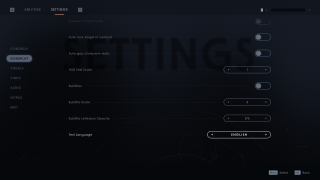
Subtitle Scale
Select to change the size of your subtitle text. This option has a value range of 1 to 15. The default is 10.
Subtitle Letter Box Opacity
Select to change the opacity of the box the subtitles will appear in. This option has a value range of 10% to 100%.
Text Language
Select the language of the text in the game.
