Jedi Fallen Order
for PS4
Controller Settings

Controls
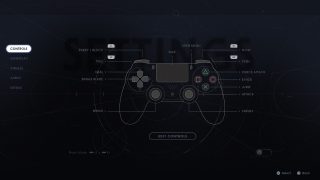
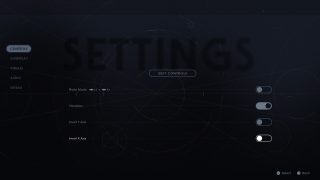
Photo Mode (LS + RS)
Select to enable or disable the ability to take candid screenshots in game by freezing game momentarily.
Vibration
Select to enable or disable vibration feedback on your controller during gameplay.
Invert Y Axis
Select to enable or disable inversion of forward and backward movement in the game.
Invert X Axis
Select to enable or disable inversion of side to side movement in the game.
Basic
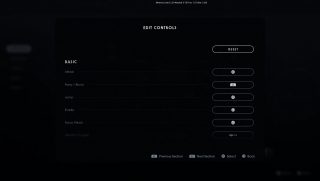
All the Basic controls below are customizable. You may change any control by scrolling and selecting the action you would like to change. To do this press, the Cross button and hold the new assigned button until the button on screen fill in with white.
Attack
Parry/Block
Jump
Evade
Force Attack
Interact/ Target
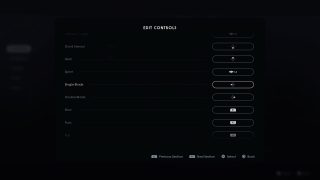
All the Basic controls below are customizable. You may change any control by scrolling and selecting the action you would like to change. To do this press, the Cross button and hold the new assigned button until the button on screen fill in with white.
Droid Interact
Heal
Sprint
Single Blade
Double-Blade
Slow
Push
Pull
Navigation
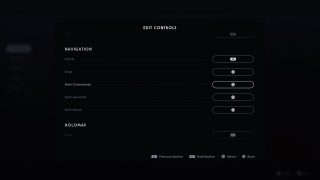
All the Navigation controls below are customizable. You may change any control by scrolling and selecting the action you would like to change. To do this press, the Cross button and hold the new assigned button until the button on screen fill in with white.
Climb
Drop
Swim Downwards
Swim Upwards
Swim Boost
Holomap
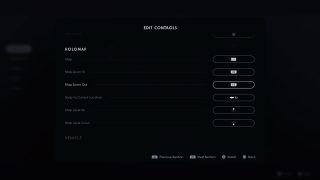
All the Holomap controls below are customizable. You may change any control by scrolling and selecting the action you would like to change. To do this press, the Cross button and hold the new assigned button until the button on screen fill in with white.
Map
Map Zoom In
Map Zoom Out
Snap to Current Location
Map Level Up
Map Level Down
Vehicle
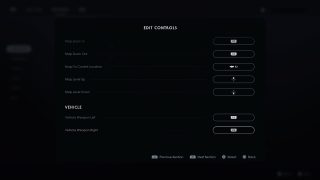
All the Vehicle controls below are customizable. You may change any control by scrolling and selecting the action you would like to change. To do this press, the Cross button and hold the new assigned button until the button on screen fill in with white.
Vehicle Weapon Left
Vehicle Weapon Right
