STAR WARS: Squadrons
for PC
Gameplay Settings
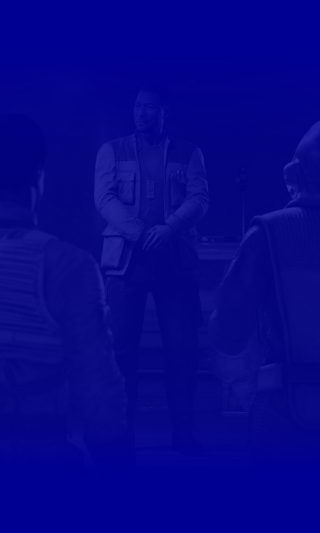
Gameplay
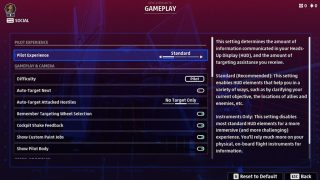
Pilot Experience
Select a mode to determine how much information is communicated in your HUD and how much targeting assistance you receive. This option includes Standard, Instruments Only, and Custom.
Difficulty
Select to choose how difficult your gaming experience will be. Story mode offers an experience with little combat while Ace relies on your flight and fight skills to advance through challenges.
Auto-Target Next
Turn ON/OFF to automatically select the next available target whenever you lose or destroy your current target.
Auto-Target Attacked Hostiles
Select an option to determine whether the enemies you are firing at automatically become your target. This option includes Always Off, No Target Only, and Always On.
Remember Targeting Wheel Selection
Turn ON/OFF to remember your latest Targeting Wheel preference between Multiplayer matches.
Cockpit Shake Feedback
Turn ON/OFF to enable or disable first-person cockpit shakes when flying near explosion or traveling at high speeds. Disabling cockpit shake may reduce motion sickness in VR.
Show Custom Paint Jobs
Turn ON/OFF to show custom ship appearances in Multiplayer.
Show Pilot Body
Turn ON/OFF to show your pilot’s body while in the cockpit.
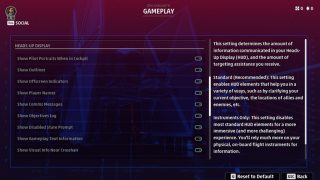
Show Pilot Portraits When in Cockpit
Turn ON/OFF to display pilot portraits for both teams in Multiplayer matches. Disable to deactivate portraits in your cockpit.
Show Outlines
Turn ON/OFF to outline a ship when it is hidden behind something to help you see the ship. The outline’s color indicates what it is: Yellow is an objective, White is an ally, and Red is an enemy.
Show Offscreen Indicators
Turn ON/OFF to adjust whether you’re shown various UI icons indicating the location of enemy ships relative to yours.
Show Player Names
Turn ON/OFF to adjust whether players names are displayed in Multiplayer matches.
Show Comms Messages
Turn ON/OFF to adjust whether you see comms messages from other players (asking for assistance, etc.)
Show Objectives Log
Turn ON/OFF to display objective log which shows what actions must be completed to advance in the game.
Show Disabled State Prompt
Turn ON/OFF to show the prompt that tells you how to recover when your starfighter has been disabled by an ion weapon.
Show Gameplay Text Information
Turn ON/OFF to adjust the text messages appear above your crosshair during gameplay. These messages communicate important moment-to-moment information.
Show Visual Info Near Crosshair
Turn ON/OFF to display visual information near your crosshair during gameplay.
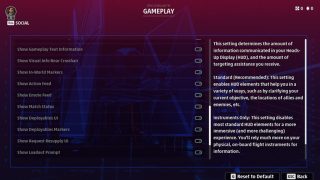
Show In-World Markers
Turn ON/OFF to display in-world markers that offer additional information about ships.
Show Action Feed
Turn ON/OFF to display real-time information about Kills and Score in Multiplayer matches.
Show Emote Feed
Turn ON/OFF to display real-time information when players use Emotes in Multiplayer lobbies.
Show Match Status
Turn ON/OFF to display Multiplayer match progress information during gameplay.
Show Deployables UI
Turn ON/OFF to adjust information displayed in the HUD for your active deployables, such as mines and resupplies.
Show Deployables Markers
Turn ON/OFF to display additional visual to indicate deployable components area of effect in gameplay.
Show Request Resupply UI
Turn ON/OFF to display the state of Resupply Requests made to AI wingmates during single-player missions.
Show Loadout Prompt
Turn ON/OFF to display which button to press to view the screen that shows all the components that are currently equipped on your starfighter.
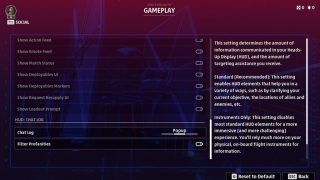
Chat Log
Select an option to adjust how you see the chat log in Multiplayer matches. This option includes Show, Popup and Hide.
Filter Profanities
Turn ON/OFF to adjust whether profanity is visible or filtered out in-game chat.
