Wild Hearts
for PS5
Accessibility Resources
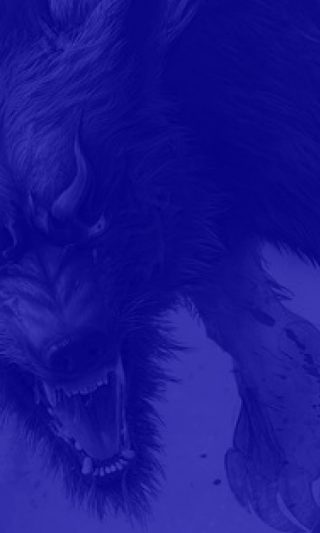
Controls Settings
Controls

Controller Settings
Click this option to choose how controller settings will be applied.
Snap
Select the input method used for “Snap” (moves the camera to face your target) and “Lock On” (keeps the camera locked on a target.) The options include Hold and Press. Hold: hold the button for the camera to snap, and press it briefly to use the “Snap” camera. Press: press the button briefly to snap, and hold it to lock on. The default is set to Hold.
Karakuri Stance
Select the controls for using the Karakuri Stance. When Hold is selected, the Karakuri Stance is maintained for as long as the button is pressed. When Toggle is selected, you will switch in/out of the Karakuri Stance with each press of the button. The default is set to Hold.
Button Hold Time
Select an option to adjust the amount of time that constitutes a button “hold.” The options include Normal, Short, and Instant. The default is set to Normal.
Hunter Controls

The following controls are remappable and customizable:
Attack 1: Square button
Attack 2: Triangle button
Special Attack: R2
Stow Weapon / Sprint / Grab: R1
Toggle Sprint: Left Stick (Press)
Dodge / Crouch / Let Go: Circle button
Jump: Cross button
Lock-On / Camera Reset: Right Stick (Press)
Interact / Hunter Vision: L2
Karakuri Stance: L1
Karakuri Controls
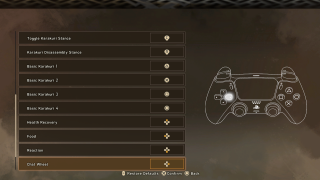
The following controls are remappable and customizable:
Toggle Karakuri Stance: Left Stick (Press)
Karakuri Disassembly Stance: Right Stick (Press)
Basic Karakuri 1: Triangle button
Basic Karakuri 2: Cross button
Basic Karakuri 3: Square button
Basic Karakuri 4: Circle button
Health Recovery: Directional Button Up
Food: Directional Button Left
Reaction: Directional Button Down
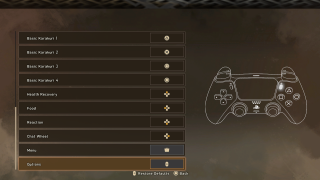
The following controls are customizable:
Chat Wheel (can be remapped): Directional Button Right
Menu: Touchpad (Press)
Options: Options button
