PC Features for Dragon Age: The Veilguard
A look into the PC Experience in Dragon Age: The Veilguard
Journal #4
Hello everyone,
Today, we want to specifically touch on the PC experience for Dragon Age: The Veilguard. The Dragon Age franchise started out on PC, and we wanted to make sure PC is a great place to play our game. Many of us at BioWare are PC players ourselves, and when testing, PCs made up 40% of our platform testing effort, with over 200,000 hours of performance and compatibility testing. Getting the PC experience just right was crucial to us and we created a dedicated team to focus on PC. We can’t wait for you to experience it for yourselves!

Let’s talk about inputs first. We wanted to ensure the controls and UI are a good experience for both KBM and controllers; so we did close to 10,000 hours of user research testing to make sure of it. Dragon Age: The Veilguard will feature native support for PS5 DualSense controllers with haptics support in addition to the standard of Xbox controllers & keyboard + mouse. Additionally, you can seamlessly transition between controllers or keyboard + mouse while playing or in menus. There are many different ways to play our game; so, in order to allow you to find the most comfortable set-up, we’ve added the ability to customize class-specific keybinds that you can easily switch between. This means that your Rogue Rook can use a different set of keybinds than your Warrior Rook, if you’d like!


Along with the standard resolution options, we also have full support for 21:9 Ultrawide monitors. Don’t worry; we didn’t forget the cinematics, either - just disable the option titled “Cinematic Aspect Ratio.” This will remove the enforced black bars; so you can watch the cinematics in full ultra widescreen glory. No matter what size monitor you’re rocking, you can adjust your FOV with an FOV slider in the Settings. There will be an option for uncapped framerate, as well. We’re also launching with full HDR support.
Most changes to Graphics and Display Settings are reflected in real time, and you can see the impacts of those changes through the cutout in the UI. This will help you make informed decisions as you tweak your game to look exactly how you want. For a full list of Settings, check the rest of the blog below!
We know a lot of you play on Steam, and we wanted to meet you where you are. We’re happy to be completely Steam Native for Dragon Age: The Veilguard! We’re already Steam Deck Verified; and with Cloud Save on Steam supported, you can seamlessly switch back and forth between your PC and your Steam Deck as much as you want, with no interruption to your progress. We also have Remote Play enabled if you’d rather play on your TV! If you’d like to utilize it, there will be a completely optional linking process to your EA Account.
If you want to hear about a few advanced settings and options for the PC community, let’s go over that now. We support a suite of Ray Tracing features, as well as an “Ultra RT” mode for extremely high end rigs. We have several types of upscaling available: NVIDIA DLSS 3, FSR 2.2 which has been heavily modified, specifically for the game, and XeSS. We also support DLSS 3 with frame generation and NVIDIA Reflex. As we have more PC features to share, we’ll circle back on those before launch.
We’re inching closer to our release date of October 31, 2024! We still have more information coming on Combat, the Companions, Exploration, and more; so keep your eyes peeled on our socials. We are eager to see your battle stations running Dragon Age: The Veilguard and the resulting screenshots. Chat soon!
— The Dragon Age Community Team
To summarize the above, check out an overview of the PC specs and features we’re ready to unveil now:
Display Features
- Full Support for 21:9 Ultra Wide Resolutions
- Ability to Uncap Frame Rate
- VSync, including fractional rate VSync
- HDR Support
- Optional Upscaling (DLSS 3, FSR 2.2, XeSS)
- NVIDIA Reflex
- DLSS 3 Frame Generation
- Optional Dynamic Resolution Scaling
- Cinematic Aspect Ratio (Disable this option for cinematic 21:9 ratio)
Graphics Settings
- Presets Available (Low, Medium, High, Ultra)
- Texture Settings
- Texture Quality
- Texture Filtering
- Light & Shadow Settings
- Lighting Quality
- Contact Shadow
- Ambient Occlusion
- Screen Space Reflections
- Volumetric Lighting
- Sky Quality
- Ray Tracing Settings*
- Ray-Traced Reflections
- Ray-Traced Ambient Occlusion
- Ultra Ray Tracing
- Geometry Settings
- Level Of Detail
- Strand Hair
- Terrain Quality
- Terrain Decoration Quality
- Visual Effects Quality
- Camera Effects
- Depth of Field
- Vignette
- Motion Blur
- Post Processing Quality
- Field of View
Controls
- Class-specific Keybinds
- Keyboard + Controller Bindings
* Ray Tracing can be “ON” or turned to “Selective”. Selective Mode enables Ray Tracing features in specific areas that can best take advantage of the feature.

