Get In the Game with Official EA Zoom Backgrounds
Join Zoom calls from the football pitch, Neighborville, or even a galaxy far, far away.
As more of us join video calls as part of our everyday, we wanted to share some of our favorite images from our latest titles to get you in the game.
Check out all 15 virtual backgrounds below. Simply click on the image/video of your choice to open them, then right-click and save to your computer and follow the Zoom directions below to add to your background.
How to Enable the Virtual Background
1. Sign in to the Zoom desktop client.
2. Click your profile picture then click Settings.
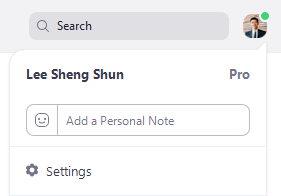
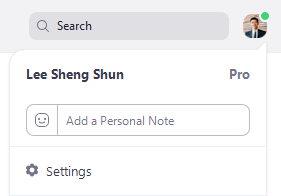
3. Select Virtual Background.Note: If you do not have the Virtual Background tab and you have enabled it on the web portal, sign out of the Zoom Desktop Client and sign in again.

4. Check I have a green screen if you have a physical green screen set up. You can then click on your video to select the correct color for the green screen.
5. Click on an image to select the desired virtual background or add your own image by clicking + and choosing if you want to upload an image or a video.
6. Check here for additional help.
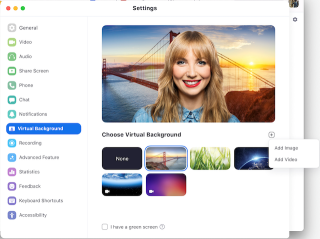
If getting in the game has inspired you to pursue a video gaming career, EA is hiring. Check out all of our open positions & consider joining EA!
Stay in the conversation of all things Inside EA: Visit our site, follow us on LinkedIn, Facebook, Twitter, and Instagram.