How to override defaults in Battlefield™ Portal
Advanced tips for players who really want to customize their Experience.
Let’s start by saying this functionality is not for the faint of heart. But for those brave souls who really want to get into the guts of a Battlefield Portal Experience and truly make it their own, we’ll introduce you to the Rules Editor. Some of you may have seen this option in the Builder, taken one look at it and decided it was way too intimidating. For anyone who quickly noped out of the Rules Editor we would recommend perhaps loading a pre-made Custom Experience like Team Deathmatch, then spending some time looking at the individual elements pre-selected and perhaps slightly tweaking them to see what happens.
For example, under “Set Score and Time Limit” you would see the “EnableDefaultGameModeScoring” option, by default it will be set to “True”, but you can change it to “False” and create your own scoring system for the mode. This opens up the ability to change things like the time limit for the mode (shown in seconds) and the target score.
Note: even when you’re just making small changes to Custom Experiences, you will still need to name and describe your Experience in order to save it.
Our advice is to start small – maybe just modifying and re-modifying the elements above until you’re comfortable with the Rules Editor.

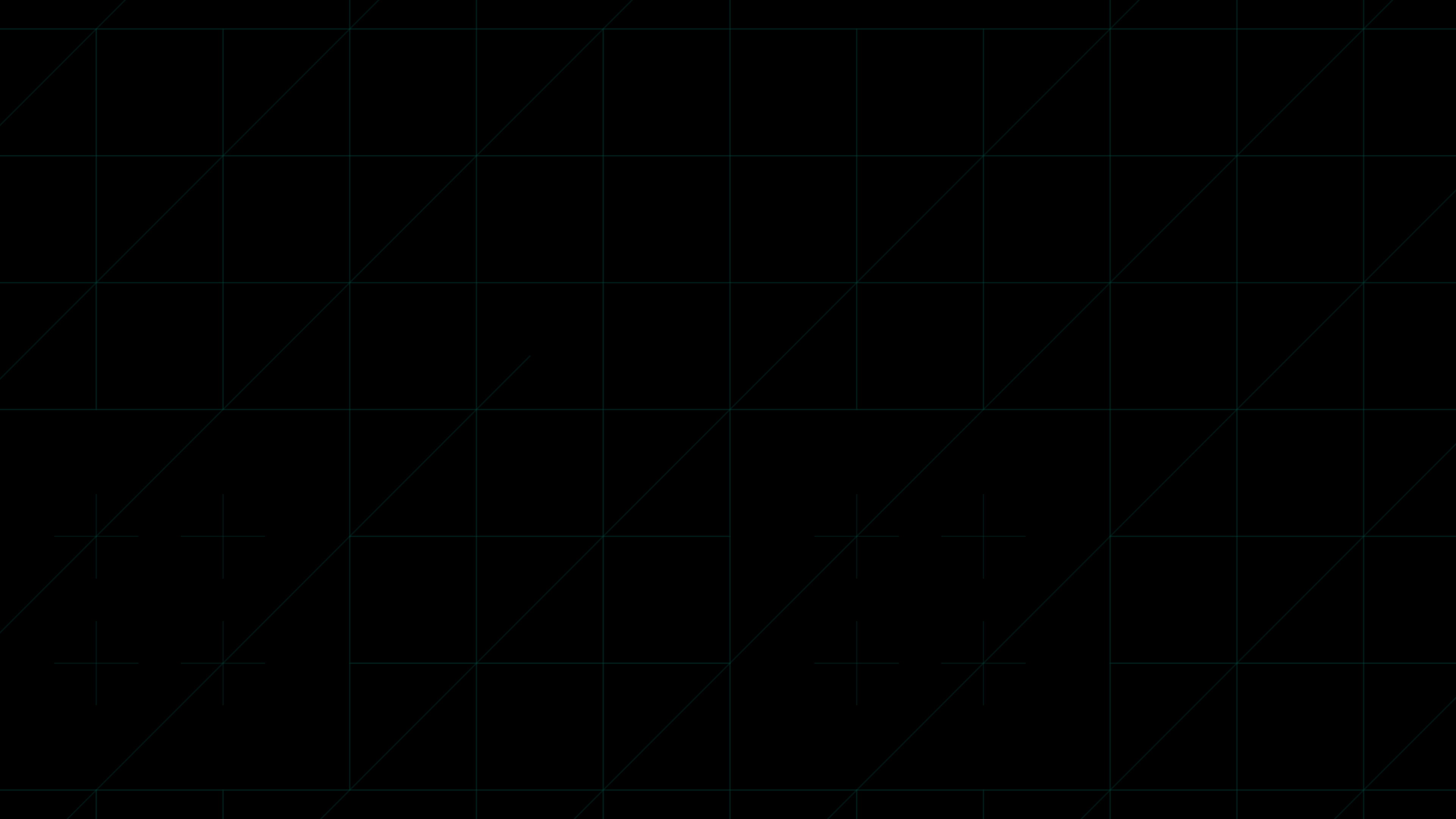
,xPosition=0.5054452274183215,yPosition=0.5148063781321185)
,xPosition=0.39141575912876364,yPosition=0.510250569476082)
,xPosition=0.4516335682254965,yPosition=0.46924829157175396)
,xPosition=0.6598958333333333,yPosition=0.5203703703703704)