The New Battlefield Homepage - Enter Now
How to share an Experience on Battlefield™ Portal
There are two ways to share your Battlefield Portal Experience:
- Visit the Builder website and create an Experience. Once you’ve completed making your tweaks and selections, save your Experience with a name and description and you’ll generate a unique URL for it. You can copy and paste this URL wherever you’d like to share it. Note that anyone with an EA Account and this link can open up your Experience and see it – that also means they can then copy it. If you’re concerned about ensuring your Experience remains just that, yours, this is probably not the right sharing option for you.
- Go to the Experience Browser where you’ll see all of your currently created Experiences. Either from the main page, or within the “Manage Experience” interface, you can simply click on the “Show Code” button. You’ll get a six-character code that you can again copy and paste to share, however, it only shares the playable Experience itself without a look at the inner workings. So players can enjoy the Experience but not easily copy it.
You may be wondering where the latter code is used. Log into the game and choose Battlefield Portal, then choose the “Experience Code” option at the top. Input the code with either your keyboard or controller and click “Confirm”. On the next screen you’ll see a “Host a Server” option, select that and you’re all set.

Battlefield™ 2042
Please enter your date of birth
to your EA Account and we’ll remember your age next time.
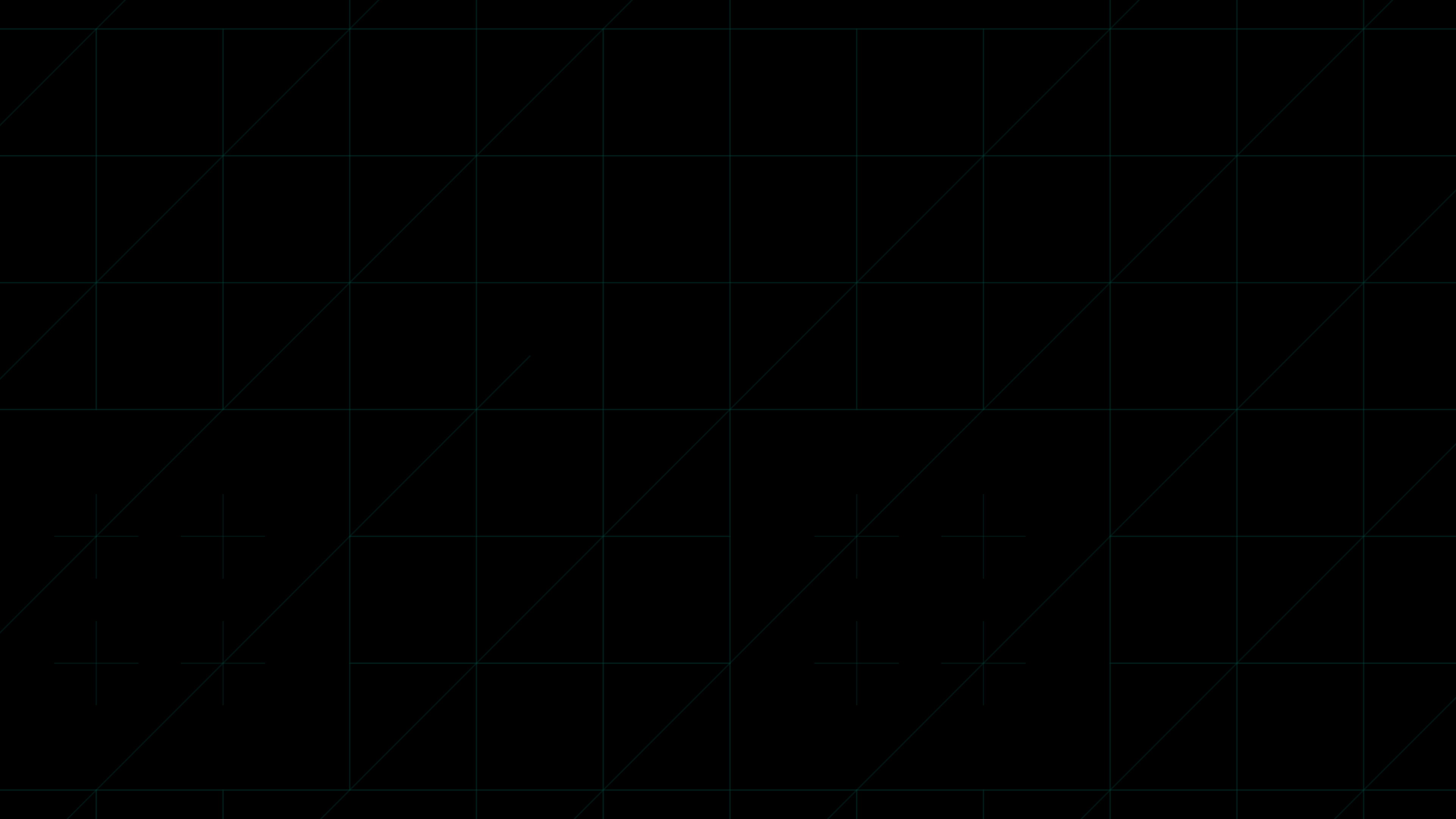
,xPosition=0.5,yPosition=0.5)
,xPosition=0.39141575912876364,yPosition=0.510250569476082)
,xPosition=0.4516335682254965,yPosition=0.46924829157175396)
,xPosition=0.6598958333333333,yPosition=0.5203703703703704)