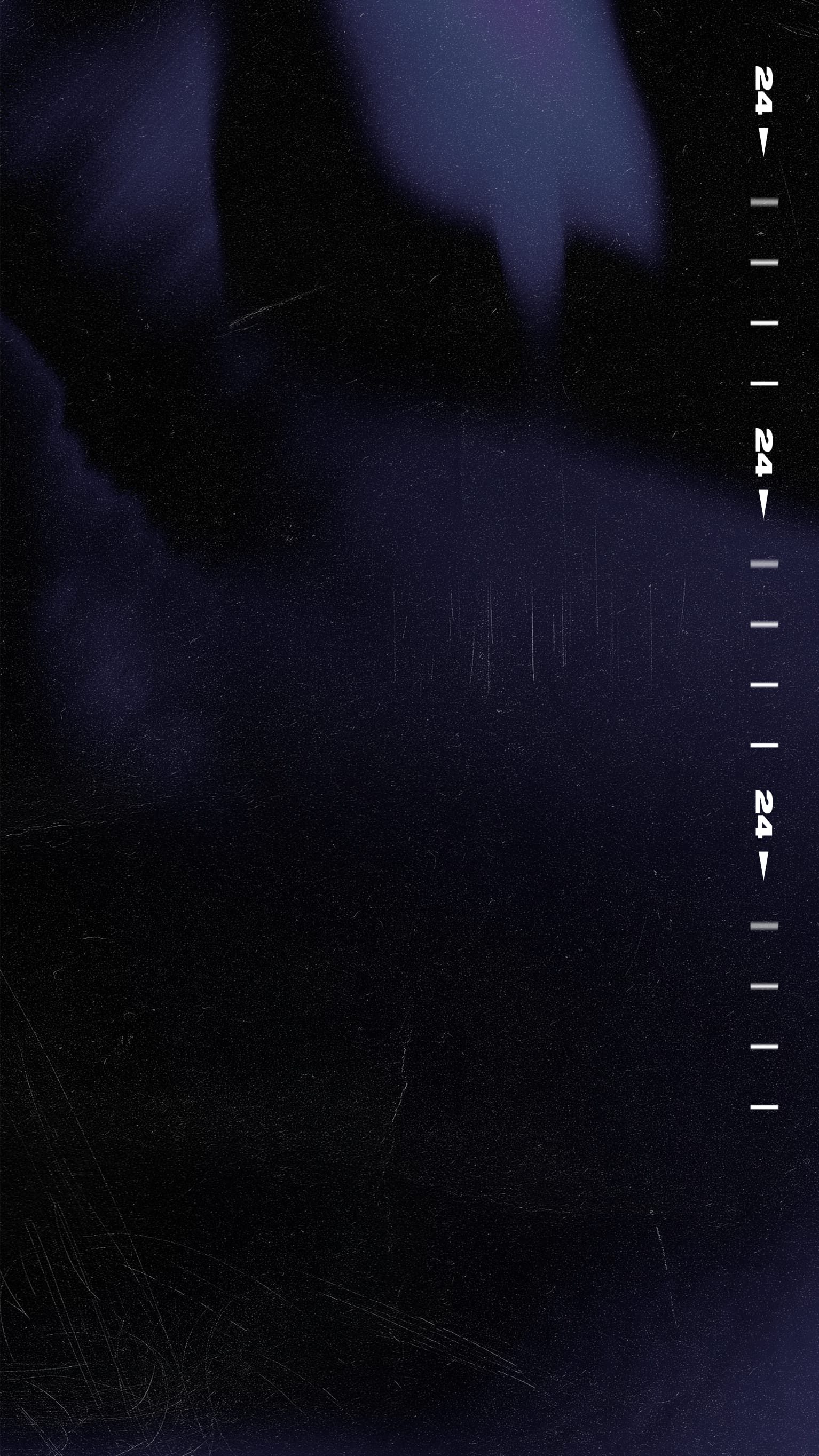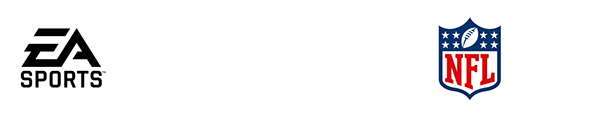MADDEN ULTIMATE TEAM - FREQUENTLY ASKED QUESTIONS
Table of Contents
Videos
Questions
- What is the Live Event Panel in the Hub and how does it benefit me?
- What is The Catalog and how do I use it to find items
- What is a set and how do I complete a set?
- What Is The Auction House & How Do You Post Items To The Auction House?
- What Is A Solo Challenge And How To Earn Rewards Through The Star System?
- What Is A Field Pass And How Do I Earn Field Pass Rewards?
- What Is An Objective And How Do They Tie Into Field Passes?
- What Are House Rules Events And How Do I Earn Rewards From Them?
- What Is MUT Champions, How Do I Earn My Way In And How Do I Win?
- What are Head-to-Head MUT Seasons Mode And How Does The Division System Work?
- How To Earn Coins
- What Is A Fantasy Pack And How Do I Use It?
- How To Tell The Contents Of A Pack In The Store
- What Is Solo Battles And How Do I Earn Battlescore?
- What Are Strategy Items And How Do I Apply Them To My Lineup?
- What Are The Specialist Positions And How Does It Apply To Gameplay?
- What Does All The Stuff On The Front Of The Item Mean?
- How To Upgrade A Player - General Path
- How To Upgrade A Player - What Is An X Factor And How To Get It Active On My Player And Then In My Lineup?
- How To Upgrade A Player - What Is An Ability And How Do I Get It Active On My Player And Then In My Lineup?
- How To Upgrade A Player - What Is A Chemistry And How Do I Get It Active On My Player And Then In My Lineup
- How To Upgrade A Player - What Is Item Art And How Do I Apply It To My Item
- How To Apply X Factors And Abilities And Managing APs
- How To Use The Lineup Screen, How To Substitute Players And How To Use Generate Best Lineup
- How To Use The Lineup Screen, How To Manage Chemistry
- How To Use The Lineup Screen, Multiple Lineups
NEW FEATURES IN MUT
1. What is the Live Event Panel in the Hub and how does it benefit me?
Users can access the Live Event Panel by clicking R1/RB when brought to the MUT landing page upon opening MUT. The Live Event Panel is a central point for all rewards users can earn.
Hitting L2/LT gives users a dropdown menu showing each available Field Pass (more on this below). R2/RT shows users active and inactive programs, which can be helpful when sorting through and looking for certain items.
Hitting triangle/Y populates a field pass timeline, showing users exactly how to earn rewards corresponding with increasing levels of a field pass.
The “Events” tab within the Live Event Panel points users in the direction of online, competitive play such as Seasons.
2. What is The Catalog and how do I use it to find items?
The Catalog is where users can view any items or players available in MUT. Users can sort the Catalog by many factors including position, overall rating, program, etc.
When in the Live Event Panel, after selecting a program, users can scroll over to Catalog and view all items from that Catalog.
From the Catalog, users can select an item, even if they do not own the item, and will be able to see how they can obtain that item as well as upgrade information.
Pressing down on the left analog stick resets all Catalog filters.
NEW TO MUT (GENERAL TIPS)
3. What is a set and how do I complete a set?
A set is a way to earn items in MUT. A set allows the user to trade in items in their binder in exchange for another item. Often, a set consists of the user trading in multiple player items in exchange for one player item with a higher overall than the items they placed in the set.
When viewing sets, each one will tell the user exactly which items they need to complete it.
To redeem a set, click into said set and the user will be prompted to choose items from their binder that satisfy the set requirements. Items currently in the user’s lineup are not eligible for sets. Users must take any items they want to use in a set out of their lineup before they can redeem it.
Keep in mind, the user loses the items they trade in when redeeming a set. After clicking square/X to redeem a set, users will see a screen asking the user if they are ready to redeem the set. Make sure to double check the items placed in the set before clicking redeem, because once redeemed, those items are no longer in the user’s binder.
One set is for an 80-81 OVR player item. Users can redeem this by exchanging 4x 78-79 OVR Gold players.
New sets are added to the game all the time. New programs and item releases almost always come with new sets. Make sure to check out Good Morning Madden every week to see which programs and sets are coming to MUT. Sets rarely expire.
If users are looking for a set corresponding to an active program, they can navigate to the live events tab and select sets. That will bring users to sets specifically for a current program.
4. What Is The Auction House & How Do You Post Items To The Auction House?
The Auction House is where players can use coins to purchase items, as well as sell items. The Auction House is located in the marketplace tab, called “Auction Hub.”
Users can purchase items in the auction house by choosing “buy now,” or winning an auction with the highest bid.
Users can sort items in the auction house to view by price, time remaining and a variety of other categories. Users can search for specific player items, they can also search by program (Zero Chill, Golden Tickets, etc.).
When posting an item to the Auction House, users can set the duration of the item in the Auction House. They can also set the minimum bid, which should always be the lowest amount users are willing to sell the item for, and buy it now price.
Users can post any item not labeled “BND” to the auction house. Users can set the opening bid price as well as the buy now price and duration. If and when the item sells, coins will show up in the user’s coin total.
If users are looking for an item, they can also navigate to the catalog. In the catalog, users can see any item in MUT and how to obtain that item. Accessing the catalog through a program in the live events tab will show users the catalog of program-specific items.
5. What Is A Solo Challenge And How To Earn Rewards Through The Star System?
A solo challenge is a mini game users can complete in MUT that will earn them stars. The more stars earned, the more rewards users will receive. These rewards change based on the program, but can be coins, packs, items and progress on field passes.
A solo challenge is essentially a mini game. Users are given objectives to complete and then play to complete the objectives. The more objectives completed, the more stars are earned.
The live events tab will take users directly to challenges. Solo challenges should also be directly on the user’s play screen.
The solo challenges specify which rewards are earned with how many stars. Users can change the difficulty on which they play the challenges. When users complete challenges on higher difficulties, they earn stars and rewards quicker than if they were to complete challenges on a lower difficulty level.
Solo challenge requirements dictate what needs to be done to complete the challenge. The bonus category shows what else the user can do in that specific challenge to earn stars. Each of these must be done in one singular challenge in order to earn the rewards.
Additionally, when users play solo challenges corresponding to a program, they can earn progress on that program’s field pass, which is another way to earn rewards. All program-specific field passes can be viewed to see which rewards require which thresholds.
6. What Is A Field Pass And How Do I Earn Field Pass Rewards?
A field pass is an overarching progress tracker. It consists of multiple levels. When a user achieves a level on a field pass, they earn rewards.
Multiple field passes are active at a time. One is for the current season of MUT (Season 1, Season 2, etc.). Others are program-specific (Campus Heroes, Zero Chill, etc.).
Users can toggle among field passes by scrolling to the live event panel and pressing LT/L2.
Each field pass gives users rewards for achieving the next level. Tapping Y or triangle will populate a timeline of the field pass rewards.
In “Stats” and “Daily” users can see which goals they need to complete to earn corresponding rewards.
At level two of the season one field pass, users are rewarded with a 70+ OVR player item.
Field passes specify how to achieve these levels.
7. What Is An Objective And How Do They Tie Into Field Passes?
Think of an objective as an item on a checklist, and the field pass is that checklist. When users complete objectives, they earn XP in the field pass. Certain XP thresholds correspond with level upgrades, rewards, etc. Completing objectives is the quickest way to make progress on a field pass.
Users can earn a random strategy item every day if they complete daily objectives. These objectives can be found in the season one field pass in the “Daily” tab.
8. What Are House Rules Events And How Do I Earn Rewards From Them?
House rules events are limited-time game modes with special rules played live, head-to-head, against another player.
These mini games are often program-themed with rules and features not typically found in a standard head-to-head matchup (hence the name House Rules).
In the Headliners program House Rules, first downs are 20 yards and each play called has a 99-play cooldown, meaning users cannot call that same play again for 99 plays.
9. What Is MUT Champions, How Do I Earn My Way In And How Do I Win?
MUT Champions is the most competitive mode in Ultimate Team. Users can play up to 25 ranked, head-to-head games against other players. Objectives give users an opportunity to progress through the Competitive Field Pass.
10. What are Head-to-Head MUT Seasons Mode And How Does The Division System Work?
H2H Seasons are live, online games played against other users. Squads seasons pairs users up with friends to play online games. A regular season consists of eight games, with the goal being to win five of them. If users win five regular season games, they advance to H2H Season playoffs.
Users receive rewards and division promotions when different win thresholds are hit. When users are promoted to more competitive divisions, they have the opportunity to earn more coins.
Rookie: 2 Wins = promotion
Pro: 3 wins = promotion
Veteran: 4 wins = promotion
All-Star: 5 wins = promotion | 2 wins or less = demotion
MVP: 7 wins = promotion | 3 wins or less = demotion
Legend: 4 wins or less = demotion
The higher division a user is in, the better the rewards are.
MASTERING MUT
11. How To Earn Coins
There are many ways to earn coins in MUT. Solo challenges give coins at certain thresholds. When clicking into a solo challenge, users can see what will be earned at the next threshold. Achieving new levels on field passes is another way to earn coins. Field passes will often contain coin rewards for achieving certain levels.
Users can earn coins for playing online games and solo battles, as well.
Another way to earn coins is by quickselling an item in the binder. Some items can be quicksold for coins. The item will be labeled whether or not it can be quicksold, and the amount it quicksells for.
Users can also earn coins by putting an item up for auction in the marketplace. Users can set the buy now and starting bid prices. If another user purchases the item, coins will show up in the selling user’s coin total.
12. What Is A Fantasy Pack And How Do I Use It?
A fantasy pack can contain a variety of MUT player items. Users then choose, of multiple options, which items they select to keep. These items then goes to the user’s binder.
If a player wants to use these items, they have to be placed into the user’s lineup in the lineup screen. The user is free to use the items, sell, quicksell, place them in sets and anything else one can do with items in a binder. Items users open in a fantasy pack now belong to the user.
13. How To Tell The Contents Of A Pack In The Store
In the store, users can see a variety of packs and items available. When clicking into each item, users will see a description of exactly what the pack contains.
A Headliners Champion pack contains the user’s choice of 1 of 2 87 OVR Headliners Champions.
14. What Is Solo Battles And How Do I Earn Battlescore?
Solo battles are head-to-head games against the computer. Users can play four fresh battles per day, and conceding or losing connection counts as a loss. The rules are standard NFL rules and users play with their own MUT team.
Users receive more rewards for winning solo battles than when they lose.
Completing solo battles often gains progress on field passes.
A user’s battlescore is determined by number of wins and difficulty.
15. What Are Strategy Items And How Do I Apply Them To My Lineup?
When loading MUT for the first time, users will be assigned the offensive and defensive playbooks of their favorite teams.
Users can obtain different playbooks via item sets and in the Auction House.
Strategy items give active player items attribute boosts.
In the “My Lineup” screen, users can scroll all the way to the right and find the “Strategy” tab. This is where strategy items can be activated.
Users can have one offensive, one defensive and one team chemistry strategy item active at a time.
A strategy item could grant each HB, WR and QB in a user’s lineup:
- +1 Acceleration
- +1 Agility
- +1 Change of Direction
- +2 Break Tackle
16. What Are The Specialist Positions And How Does It Apply To Gameplay?
Specialist positions are played by items already in a user’s lineup. Setting specialist positions sets the default personnel in a user’s lineup. Any HB/FB can be placed in the “power halfback” specialist position in a user’s lineup.
In-game, users can substitute offensive and defensive players in the playcall and depth chart screens.
Strategy can come into play when setting specialist positions, as players often think about which player items would be best suited for these roles, maybe opting to start, say, Jerome Bettis, at power halfback, over Christian McCaffrey, even if McCaffrey’s overall rating is slightly higher.
17. What Does All The Stuff On The Front Of The Item Mean?
Let’s check out Rhamondre Setevenson’s Headliners item.
The main thing you’ll notice is the picture of the player – the artwork. That artwork changes based on which program release the item is a part of. Stevenson may have multiple items, with different artwork, and different overalls.
In the top right-hand corner is the item’s overall rating.
To the left of the overall rating is the item’s position and archetype. Archetype is important because different archetypes get access to different abilities at different AP costs.
“Power Back” HB’s get access to certain abilities for more or less AP cost than a different HB archetype, say, “Elusive Back.”
The team logo represents the Chemistry currently applied to the item. In some instances, above this logo, the stamp of an equipped ability indicates an ability the item has.
In the bottom right-hand corner is the stamp of the program of which that item is a part. This signifies whether the item is Campus Heroes, Team Affinity, Redux, etc.
Occasionally, there are letters below the program icon – “LTD” or “BND.”
LTD means the item is “limited,” these items are some of the rarest in the game and have the highest quicksell and auction values.
“BND” stands for “Account-bound” meaning this item cannot be placed up for bid in the auction house.
STRENGTHENING LINEUPS
18. How To Upgrade A Player - General Path
Upgrading a player item gives that item access to different abilities and team chemistries. It can also, occasionally, increase the item’s overall rating. Different player items have access to different upgrade options.
To upgrade a player, click into that player item and navigate to the tab labeled “upgrades”.” Users will then be prompted to unlock the ability to upgrade the item with five training points.
From there, users can choose which upgrade option(s) to purchase with training or a required item.
Applying training or a specified item to upgrade a player item will unlock additional ability slots, chemistries, positions and front art.
19. How To Upgrade A Player - What Is An X Factor And How To Get It Active On My Player And Then In My Lineup?
An X Factor ability is a special, powerful ability that turns off and on throughout a game, unlike regular abilities which stay active for the entire game. Player items with X Factor abilities have specific in-game thresholds that trigger an X Factor.
The “Double Me” X Factor Ability, when triggered, allows a receiver to win aggressive catches against single coverage. X Factor Abilities can be triggered by meeting in-game requirements.
Adding an X Factor ability to a player item is similar to adding an ability to the item.
In the “Upgrades” tab, users can unlock an X Factor slot with training points. From there, users can select which X Factor ability they would like to equip.
20. How To Upgrade A Player - What Is An Ability And How Do I Get It Active On My Player And Then In My Lineup??
An ability can be equipped on player items and gives certain in-game advantages to the player item on which the ability is equipped.
One ability that can be equipped is “Juke Box.” This ability, when active on a player item in a user’s lineup, grants steerable juke animations to that player, when they have the ball.
When upgrading a player and choosing which abilities to equip, users can see how the abilities are defined. They can also see how many training points are needed to unlock the ability for a player item.
There are dozens, if not hundreds of abilities, and more are added frequently.
Abilities, once purchased for a player item, then have to be activated via a user’s lineup screen.
Users will see an “Active Superstars” tab all the way to the right of their lineup when scrolling. When users click “Manage Superstars,” they can activate and deactivate X Factor Abilities and Superstar Abilities.
Once that tab is clicked, users will be shown a screen where they can decide which abilities to equip on which players. Keep in mind, there are abilities on how much “AP” can be used in each lineup, so users won’t be able to equip every ability on every player item. Users can change which abilities are active at any time in the lineup screen.
21. How To Upgrade A Player - What Is A Chemistry And How Do I Get It Active On My Player And Then In My Lineup
A Chemistry gives statistical boosts to player items when a user’s lineup has a certain amount of items with one Chemistry. The most common and popular Chemistry is known as “Team Chemistry.”
If a user equips a Dolphins Team Chemistry, items with Dolphins chemistry receive certain boosts when ten player items with Dolphins Chemistry are in their active lineup. They’ll receive different boosts at 20 player items, 30, 40, etc. Users can equip one team chemistry in their lineup.
Chemistries can also apply for specific programs, giving items boosts for every 5, 10, 20, etc. player items from a specific program in a lineup.
Users can see which chemistry thresholds their lineup meets when scrolling all the way to the right of the screen under the “chemistry” tab.
Users will have to select a Team Chemistry for player items who have played on multiple NFL teams. The way to do this is by entering the “upgrades” screen in the player item. Scrolling down to “Chemistries and Positions,” users can select which Team Chemistry the player item receives.
To equip a Chemistry on a player, click into the player item and scroll to upgrades. Once in upgrades, unlock the first ability slot with five training. Once this slot is unlocked, users will be able to select which team chemistry to apply to the player item. For most player items, the available team chemistries are only for the teams on which they played at least one snap of regular season football.
22. How To Upgrade A Player - What Is Item Art And How Do I Apply It To My Item
Item art is the picture or artwork of the player on the player’s item. Different programs in MUT produce different artwork. The artwork itself can be changed on the item and has no impact on gameplay.
To change this art, purchase the item’s first upgrade with training points. Then, choose the art under the “Front Art” label.
23. How To Apply X Factors And Abilities And Managing APs
Users cannot activate every X Factor and every Ability at the same time, they must be strategic about how to use their 6 AP slots.
Each X Factor and Ability takes up a certain number of “AP.” Some cost 0 AP, most cost at least 1 AP. Users can see how much AP an ability will use when purchasing the ability, and also when applying the ability in a lineup.
To manage X Factor, Abilities and AP, navigate to the lineup screen and scroll all the way to the right. There, users will be able to toggle abilities and activate as many as the AP limit will allow.
Three X Factor abilities can be active at a time on both offense and defense. To select which player items will have their X Factor abilities able to be activated in-game, navigate to the lineup screen. On this screen, on the far right, click “manage abilities.” From there, users will be able to select which three X Factor abilities they’d like to equip in their lineup.
Most X Factor abilities do not use AP, thus not contributing to your lineup’s AP limit. However, for some X Factor abilities, AP is needed to equip them in your lineup.
24. How To Use The Lineup Screen, How To Substitute Players And How To Use Generate Best Lineup
The “Lineup” screen is a user’s MUT depth chart.
On the far right in the lineup screen is an option to “Generate best lineup.” This option allows the user to automatically have the best overall lineup set based on the Chemistry of their choosing (or none at all).
To substitute a player in a MUT lineup, navigate to that player, click onto them, and substitution options will populate.
25. How To Use The Lineup Screen, How To Manage Chemistry
Only player items in a user’s offense or defense lineup are considered “active,” and count towards Chemistry thresholds, with exceptions for kicker and punter. If a kick returner is not also active on offense or defense, that player item’s Chemistry will not count towards the user’s Team Chemistry attribute boost thresholds.
In the bottom right-hand corner of the lineup screen, players can see how many player items of a certain Team Chemistry are currently active in their lineup, and what the next threshold is.
26. How To Use The Lineup Screen, Multiple Lineups
Users can save different lineups and activate them in the lineup screen. If a user has both Dolphins and Cowboys Theme Team Lineups, they can set and save each one. Users can choose which lineup to activate by clicking “Change Active Lineup.”