Jedi Fallen Order Accessibility Features
Details on available game options

Here at EA, we believe in creating an inclusive experience for all gamers, including those with disabilities. In this updated version of Star Wars Jedi: Fallen Order™, we addressed many of your concerns and suggestions.
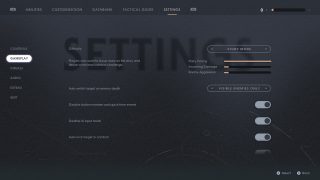
Up against enemy fire? Star Wars Jedi: Fallen Order™ has four difficulty levels. Each level changes parrying timing, incoming damage, and enemy aggression. Like all settings, your difficulty level can be changed at any time. It also has a respawn feature which will always put you back at the last major checkpoint of the region you are exploring.
You can slice your way through a squad of Stormtroopers or galactic beasts with precision and finesse using the “auto-lock on target” feature, allowing you to automatically target an enemy as soon as you begin fighting.
Defeated your enemy? Use “auto switch target on enemy death” to continue using auto lock to find other enemies to defeat. This may be helpful when you are facing multiple enemies and having trouble deciding what to strike.
Star Wars Jedi: Fallen Order™ has also introduced an auto-climb setting, so you can now stay attached to a climbable wall without having to perform a quick time event.

Want Attack to be “A” instead of “X” on your Xbox? Done. We have kept the ability to customize and edit all controls across all platforms.
We have included a new control feature that disables button mashing and quick time events. This feature will remove the amount of presses or button combinations needed to complete a move as well as avoid the need for timed button presses.
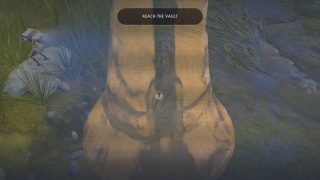
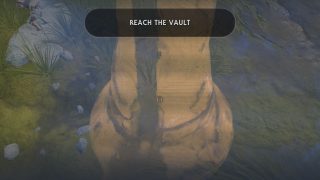
Having trouble reading pop ups? Star Wars Jedi: Fallen Order™ allows you to change the HUD text scale of objectives, tutorials, interacts, and data bank pop ups so you are always informed about missions and tasks. This could be useful if you have low vision.

Didn’t see that cliff up ahead? The game allows you to change brightness, so you do not miss out on all the action. The merged image above shows how a few of the many brightness options look in-game.


Big text, small text, and anything in between. The game also offers text customization such as subtitle scale and subtitle opacity which will resize elements such as character dialogue. This may help you to follow along with dialogue.

Star Wars Jedi: Fallen Order™also allows you to disable chromatic aberration which adds a blue-red edge to some components of the game. This may help you if you have sensory processing issues.
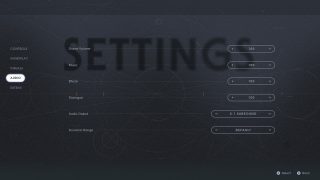
Too many distractions? Use game volume, dialogue, effects, or music volume to increase or decrease their appearance in the game. Changing these audio channels may help make sounds and voices louder and clearer depending on how high or low you adjust them.
You can also change dynamic range. Dynamic range will change the bass of the character dialogue which can be helpful when a character’s voice is low or quiet and hard to hear.

We want to thank you for your support and feedback regarding our games and accessibility.
If you would like to learn more about Star Wars Jedi: Fallen Order™, please visit the official site. Additional Star Wars Jedi: Fallen Order™accessibility documentation is also available.
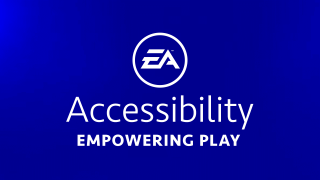
Run into any accessibility issue in any EA title? Please create a bug report in the accessibility forums.
Check out the Accessibility Portal for more information on select titles. Updates to the site, along with other EA accessibility information, will be posted on Twitter.

