EA SPORTS™ College Football 25
Accessibility Resources
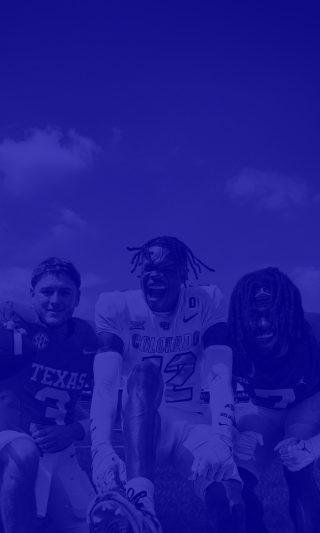
Welcome to EA SPORTS™ College Football 25. As the ultimate college football simulation, you can immerse yourself in the iconic atmospheres of 134 FBS teams; complete with authentic stadiums, traditions, and rivalries.
Before you play this game, we want to make sure your accessibility onboarding goes smoothly. Being an in-depth simulation experience, players can expect a variety of different game modes each tailored to a specific and unique College Football experience. Customizable gameplay parameters are supported for rules, difficulty, and AI behavior. If you are new to the genre or returning to College Football after some time, we suggest diving into the Mini-games and Practice modes to hone your skills.
During the bootflow, players will be presented with Menu Narration and other accessibility settings. Within these menus, players can turn off screen shake, remove motion blur, apply full-screen colorblind filters, and make icons larger. Though control remapping is not available, players can customize certain kicking and passing styles. To ensure enjoyable gameplay for everyone, there is a comprehensive set of Player and CPU AI sliders that can be finely tuned with five distinct difficulty levels.
Please note that this information is based on the US, English version for PS5 and XSX consoles only.
Noteworthy Features
Visual
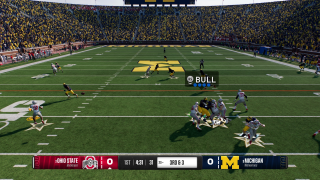
User Interface
- Enlarge On Field Graphics option can be toggled On or Off to make gameplay icons appear larger than their default value.
- Button prompts can be additionally turned On using the Defensive Pass Coverage Visual Assist and the Receiver Visual Assist options.
- On-field visual feedback can be enabled to provide additional information during a game about passing, catching, tackling, and pass rushing.
Visual Effects & Display
- Dynamic Camera Effects can be toggled On or Off to remove screen shake during Stadium Pulse moments and pulsing camera effects.
- Motion blur can be set to allow or disable motion blur effects in the game.
- Colorblind filters are provided for Protanomaly, Deuteranomaly, and Tritanomaly color blindness as full-screen solutions.
- Brightness sliders are provided to adjust the game’s overall brightness to five different preset values.
- Contrast sliders are provided to adjust the game’s overall brightness to five different preset values.
- Chromatic Aberration is not present in this game by design.
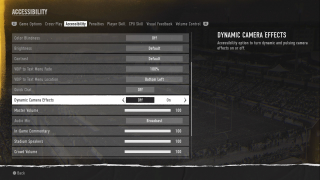
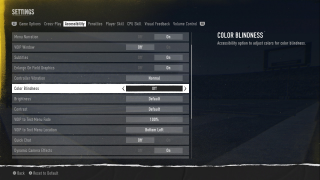
Audio
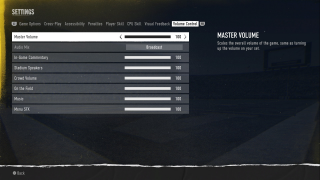
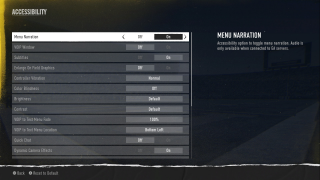
Audio Settings & Narration
- Volume sliders can be separately adjusted for master volume, in-game commentary, stadium speakers, crowd volume, on the field sounds, music, and menu SFX.
- Menu Narration is available to toggle on or off and is presented to the player during boot flow.
Controls
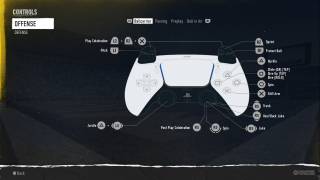
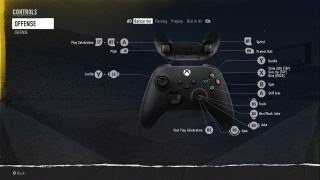
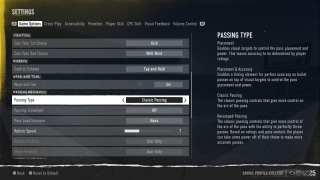
Input Settings
- Controller vibration can be adjusted to off, normal, or assist mode.
- Kicking control scheme can be selected between a Tap and Hold or Tap and Tap when controlling accuracy and power during kicks.
- Passing Type can be chosen between Placement, Placement & Accuracy, Classic Passing, and Revamped Passing. Each option provides different levels of accuracy and timing required by players.
- Remapping options are not present, however complete control schemes are available for reference at any time
Player Control
- Cameras are automatic and do not require player inputs to control. Players can change between 3 zoom angles during Pre-Play, if preferred, via the D-Pad on your controller.
- Automatic movement guidance can be turned On via Defensive Assists that will help steer players in the appropriate direction during certain gameplay scenarios.
- Coach Mode can be toggled On or Off, which will cause the Quarterback to automatically throw the ball if no input is used after the play begins.
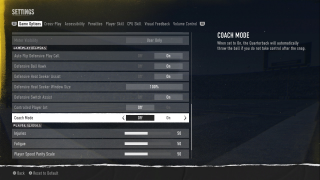
Gameplay
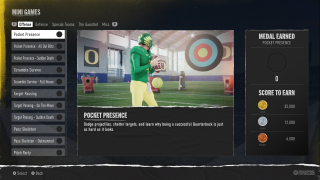
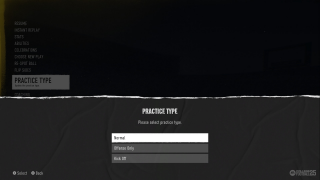
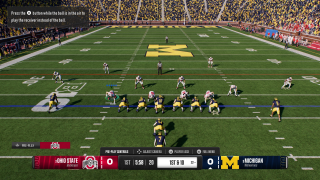
Guidance & Progression
- On Field Trainer can be turned to On, Off, or to Dynamic to provide hints during gameplay either all the time or by adapting to player-skill and play-style. These will appear in the upper left-hand corner.
- Training modes like Mini-Games and Open Practice provide opportunities to learn how to play the game and practice in a consequence-free environment, these can be accessed via the Main Hub.
- Objectives are tracked throughout gameplay modes such as Road to Glory and Dynasty.
- Pausing is possible during singleplayer modes, but is not available during non-interactive scenes and is limited in multiplayer.
- Saving is robust in single player modes, where auto-saves are frequent after important milestones and manual saves can be made at any time from the HUB.
Difficulty & Affordances
- Difficulty Levels are provided and can be changed from Freshman (easiest), Varsity, All-American, and to Heisman (most difficult). Once in gameplay, the difficulty levels cannot be changed.
- AI Adjustments can be altered for both Player Skill and CPU Skill. The options cover nearly every aspect of the game from QB Accuracy to Kickoff Power.
- Penalties are customizable by their frequency or by removing them completely.
- Gameplay Adjustments for elements like game length, clock speed, injury frequency, fatigue, and player parity are also available.
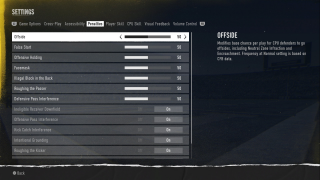
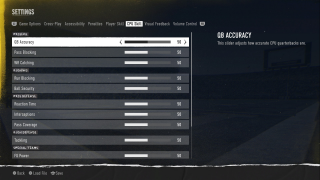
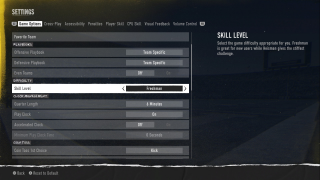
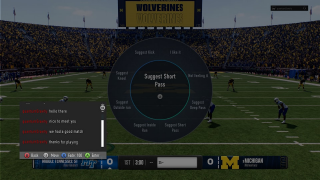
Multiplayer Considerations
- Quick Chat text selection is available during multiplayer modes. Messages received can be voiced by Text-to-Speech options.
- Convert Incoming Voice to Chat Text including a customizable VOIP to Text Menu where its opacity and location can be adjusted.
Additional Information
For more information about the game, patch updates, and news visit the official site.
