Need for Speed: Unbound
Accessibility Resources

We are back on the streets in this new Need for Speed™ title. In Need for Speed™ Unbound, you can race against friends, avoid cops, and more! If you are new to this game or are wondering what this installment has to offer, check out the features below to get comfortable with how everything works. Please note that the features and settings mentioned in this guide are for all consoles and PC, unless stated otherwise, and that some are for US, English version only.
Noteworthy Features
Visual



Subtitles (Hearing, Vision)
- Subtitles - Turn Off/On to display dialogue on-screen.
- Subtitle Color Combinations - Choose whether the subtitles are displayed as white text on a black background, or the opposite way.
- Subtitle Text Size - Choose the font size for subtitles from small, medium, or large.
- Subtitle Backing Opacity - Change the opacity of the background for subtitles. 100% displays a solid color, whereas 0% is fully transparent.
Colorblind Mode (Vision)
- Colorblind Mode - Choose between Deuteranopia, Tritanopia, Protanopia, or Off.
- Colorblind profiles target certain UI elements in the game to improve contrast.



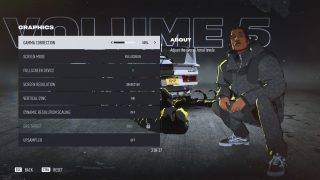
Graphics (Vision, Cognition)
- Gamma Correction - Adjust with a slider the overall tonal levels. (PC only)
- Screen Mode - Choose between fullscreen, windowed, or borderless window. (PC only)
- Fullscreen Device - If using more than one screen, choose which monitor to use for fullscreen. (PC Only)
- Vertical Sync - Turn On/Off to synchronize frame rate with your monitor’s refresh rate. (PC only).
- Dynamic Resolution Scaling and Targeting - Turn On/Off Dynamic Resolution Scale, which will deliver a more consistent frame rate by reducing resolution when necessary. You can also choose the frame rate the Dynamic Resolution Scaling will be triggered. (PC Only)
- Upsampler - Turn On/Off Upsampler to replace the standard TAA allowing you to target a higher resolution final image from lower resolution source buffers. Upsampler also offers 3 options: Performance mode prioritizes frame rate, Quality prioritizes resolution, and Balanced targets that sweet spot in the middle. (PC Only)
- Resolution Scale - Adjust with a slider the internal rendering resolutions. Values over 100% lead to faster performance, whereas values under 100% lead to high quality through supersampling. (PC Only)
- Graphics Quality - Choose between low, medium, high, ultra, and custom to adjust the graphical quality of the game. Custom extends to texture quality, shadow quality, texture filtering, ambient occlusion, effects detail, geometry detail, anti-aliasing, terrain quality, vegetation detail, post process quality, lighting quality, depth of field, and reflection quality. Requires game restart to apply.
Visual Effects (Vision, Cognition)
- Camera Shake - Adjust a slider for the amount of camera shake while driving.
- Camera Pitch Sensitivity - Adjust a slider to scale how high the chase camera moves on pitch input.
- Motion Blur - Turn On/Off to show blurring effects when driving at high speed.
- Light Control - Turn On/Off to reduce the intensity, luminosity, and frequency of flashing lights in certain instances.
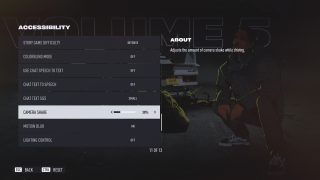
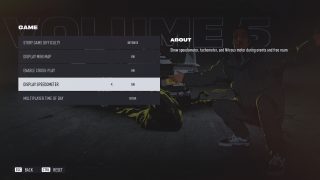
HUD Adjustments (Vision, Cognition)
- Display Mini Map - Turn On/Off to display map during events and free roam.
- Display Speedometer - Turn On/Off to show speedometer, tachometer, and Nitrous meter during events and free roam.
- Multiplayer Time of Day - Sets the Time of Day for Lakeshore Online Freeroam. Choose between morning, overcast, twilight, midnight, dawn, and dusk. This setting can only be changed in the garage or a meetup.
- Units System Shown - Show speed and distance in imperial or metric units.
Audio
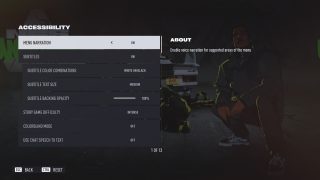
Menu Narration (Vision)
- Menu Narration - Turn On/Off to display narration for supported areas in the menu. Available in the boot flow and Accessibility menu.
- Default settings for narration may differ if turned On during first boot.
Audio Output (Vision, Hearing, Cognition)
- Audio Channel - Choose between mono, headphones (binaural), stereo, 5.1, and 7.1 to change the number of channels being played back, or turn on 3D Audio for Headphones.
- Dynamic Range - Choose between full range and reduced range to optimize the dynamic range for your audio output.
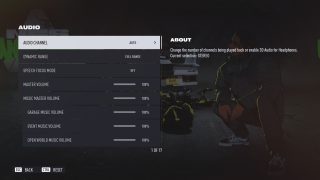
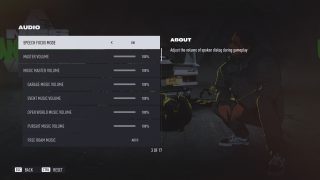
Volume Controls (Hearing, Cognition)
- Speech Focus Mode - Turn On/Off to adjust the volume of spoken dialogue during gameplay. When turned On, all other sounds are reduced so you can hear spoken dialogue more clearly.
- Master Volume - Adjust with a slider the volume of all sound in gameplay and in menus.
- Music Master Volume - Adjust with a slider the volume of music during gameplay and in menus.
- Music Volumes - Independently adjust with separate sliders the volume of garage, event, open world, and pursuit music volumes.
- Free Roam Music - Choose between never, auto, and always for when music plays whilst in free roam.
- Car, Speech, Effects, and UI Volume - Independently adjust with separate sliders the volume of car, speech, effects, and UI sounds.
- Cope Scanner Volume - Adjust with a slider the volume of cop dialogue during gameplay. This can be helpful when you want to avoid or know where cops are lurking in-game or during a chase.
- VOIP Volume - Adjust with a slider the volume of voice chat output during gameplay.
Controls
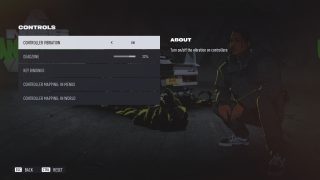
Control Settings (Motor)
- Controller Vibration - Turn On/Off the vibration on controllers. Vibration is present when you interact with certain environment situations like driving through grass/rubble and hitting cars and buildings.
- Deadzone - Adjust a slider for the amount of deadzone around the center of the sticks.
- PC Key Bindings - Customize which PC keys can be used when driving your vehicle, or reset them back to default.
- Controller Mapping - Customize which console controls can be used when driving your vehchile, or reset them back to default.
Control Assists (Motor, Cognition)
- Gearbox Type - Choose between Automatic for automatic shifting and Manual to shift for yourself.
- Auto Reverse (Manual Gearbox Only) - When the Gearbox Type is set to Manual, turn On/Off Auto Reserve. When On, you will reverse when pressing the button for braking. When Off, you will reverse by manually shifting the gear to reverse.
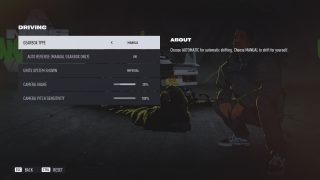
Gameplay

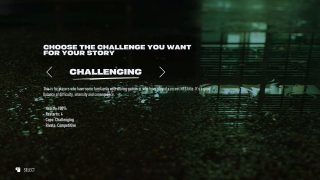
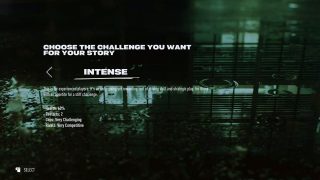
Story Game Difficulty
- Story Game Difficulty - Choose between Relaxed, Challenging, and Intense. This setting can only be changed in the garage.
- Relaxed is a less challenging experience for players who wish to enjoy the game with little fear of failure.
- Health: 150%
- Restarts: 10
- Cops: Less Challenging
- Rivals: Less Competitive
- Challenging is for players who are familiar with the game and is a good balance between difficulty, intensity, and consequence.
- Health: 100%
- Restarts: 4
- Cops: Challenging
- Rivals: Competitive
- Intense is for experienced players who prefer higher challenge levels.
- Health: 60%
- Restarts: 2
- Cops: Very Challenging
- Rivals: Very Competitive
Chat Features
- Chat Speech-to-Text - Turn On/Off to show things said over voice chat at text on the screen.
- Chat Text-to-Speech - Turn On/Off to read out loud text.
- Chat Text Size - Choose the font size for text chat from small, medium, or large.
- Customize Chat Wheel - Assign new phrases and emotes to the chat wheel.
- Messaging Sound - Turn On/Off sounds for when receiving or sending messages
- Chat Wheel Enabled - Turn On/Off the chat wheel functionality and UI.

Additional Information
For more information about the game, patch notes, and news, visit the official website.
