Abilities, X-factors, & Theme Teams In Madden 25 Ultimate Team
Popular Stranger takes you through what MUT is and the best ways to create and improve your Ultimate Team. From abilities to X-Factors to theme teams, this video has all you need to know on the revamped MUT in Madden 25.
How to create a new Lineup
- Navigate to the lineup screen. This screen has been revamped in Madden 25 and contains all the tools you need to manage your lineups.
- Go to "Change Active Lineup." You'll find several options here.
- Select "Create New." This option allows you to create a fresh lineup from scratch or copy your existing lineup.
- Choose "Build an Empty Lineup." This will give you a blank slate to work with.
- Rename your new lineup. You can give it any name you like.
Generating the Best Lineup Automatically
- Go to "Generate Best Lineup." This feature assembles the best possible team based on your current player pool.
- Choose your criteria. You can select the best team overall, the best team for a specific theme (e.g., Philadelphia Eagles), or the best offense or defense.
- Generate your lineup. The game will automatically pull players from your binder to create the optimal lineup based on your chosen criteria.
Making Manual Adjustments
- Identify areas for improvement. The "Overall Improvement" section highlights areas where you can upgrade your lineup.
- Select the position you want to change. You can navigate through different positions to find the player you want to swap.
- Remove the current player. Use the options "Remove from Position" or "Remove from Lineup" to take the player out.
- Add a new player. Select the desired position, and a list of available players will appear on the right. Choose the player you want to add.
- Utilize the quick swap feature. Press Square on PlayStation or X on Xbox to quickly swap players within a position.
Activating Abilities and X-Factors
- Go to the "Abilities and X Factors" tile on the left side of the screen. This section shows you all your players with abilities or X-Factors.
- Select the player you want to modify. Use the directional pad to navigate through the list of players.
- Activate or deactivate abilities and X-Factors. Use the designated buttons to activate or deactivate these features for the selected player.
Managing Team Chemistries
- View your current team chemistries. The "Team Chemistries and Theme Teams" tile displays the number of players from each team in your lineup.
- Understand the tier system. Each theme team has tiers that provide different boosts based on the number of players activated.
- Change a player's team chemistry. Press triangle or Y on Xbox to bring up options for the player. Go to "Upgrade" and then "Chemistries and Positions" to switch their team affiliation if they have played for multiple teams.
- Optimize for higher tiers. Aim to reach higher tiers for your desired theme team to maximize the boosts.
Utilizing Strategy Items
- Access the strategy item slots. These slots are located on the left side of the screen and include categories like Offense, Defense, Program, Team Affinity, Coach, and Hybrid.
- Select the slot you want to modify. Each slot corresponds to a specific type of boost or effect.
- Choose a strategy item. The game will show you the available options for that slot and the boosts they provide.
- Activate the item. Select the item you want to use to activate its effects.
- Utilize the quick navigation feature. Hold down L2 on PlayStation or the left trigger on Xbox to quickly cycle through all six strategy item slots.
Working with the Specialist Screen
- Go to the Specialist screen. This screen allows you to fine-tune your lineup based on your play style and formations.
- Adjust key positions. You can change your kick returners, punt returners, kickoff specialists, and long snappers.
- Utilize specialized roles. Assign players to roles like Third Down Running Back, Power Back, Slot Receiver, Slot Cornerback, Rush Defensive Tackle, and Sub Linebacker to optimize their usage based on formations.
- Adjust your lineup. Take advantage of the flexibility this screen offers to adjust player positioning based on your strategy.
By following these steps, you can effectively build a powerful lineup in Madden 25 and dominate the competition. Remember to explore the different features and options available to customize your team and maximize your players' potential.

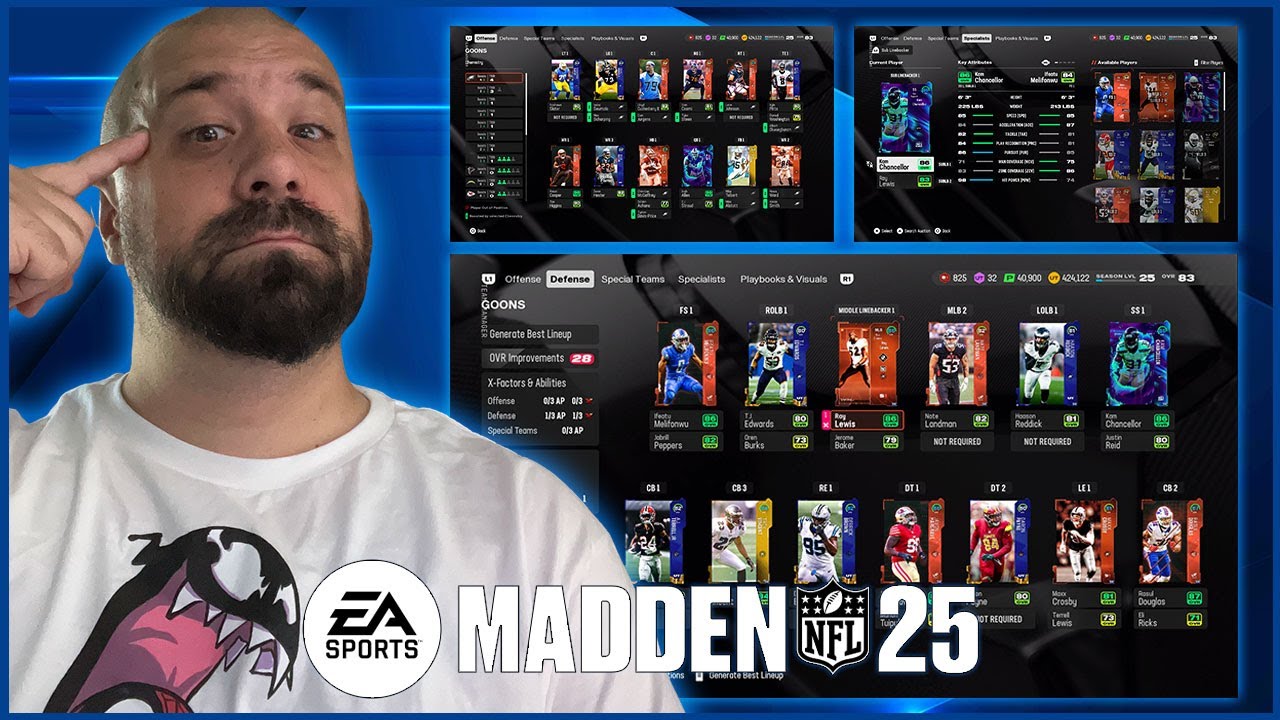
Popular Stranger breaks down the best abilities in Madden 25 Ultimate Team.

