Battlefield 2042
for Xbox Series S|X
Accessibility Resources
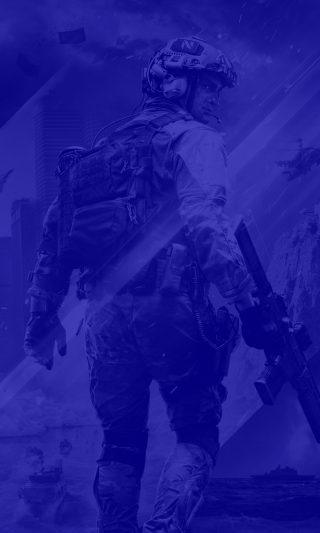
Accessibility
General

Menu Narration
Turn On/Off to enable or disable Menu Narration. The default is set to Off.
Play Incoming Text Chat as Speech
Turn On/Off to automatically convert any incoming text chat messages to voice. The default is set to Off.
Colorblind
Select an option to change the HUD colors for Team, Squad, Enemy and Neutral. This option includes Off, Deuteranopia, Tritanopia, Protanopia, and Custom. The default is set to Off.
Custom Squad Color
Select an option to change the HUD color for squad icons.
Custom Friendly Color
Select an option to change the HUD colors for friendly icons.
Custom Enemy Color
Select an option to change the HUD colors for enemy icons.
Custom Neutral Color
Select an option to change the HUD colors for neutral icons.

Motion Blur
Move the slider to adjust the amount of motion blur. This option has a value range of 0 to 100. The default is set to 50.
HUD Motion
Turn On/Off to enable or disable HUD physics movements. The default is set to On.
Camera Shake Amount
Move the slider to adjust the strength of the camera shakes caused by explosions, etc. This option has a value range of 50 to 100. The default is set to 50.
Crosshair Projection
Turn On/Off to enable or disable crosshair projections. When enabled, the crosshair is projected and can lessen the feeling of motion sickness caused by certain camera motions by keeping the crosshair focused on where the player is aiming at in the world. When disabled, the crosshair is static and always aligned with the center of the screen. The default is set to On.
Controller Vibration
Turn On/Off to enable or disable controller vibration. The default is set to On.
Control Hints
Turn On/Off to enable or disable control hints visible on the right side of the HUD. The default is set to On.
Subtitles
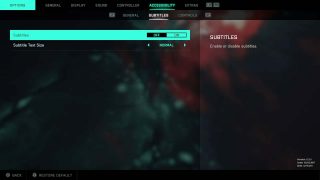
Subtitles
Turn On/Off to enable or disable subtitles. The default is set to On.
Subtitle Text Size
Select an option to choose the size of subtitle text. This option includes Small, Normal, and Large. The default is set to Normal.
Controls

Soldier Sprint
Choose whether to Hold or Click the button to activate the Soldier Sprint. The default is set Click.
Double Tap Forward to Sprint
Select an option to choose how you will sprint forward. This option includes Off, Sprint, and Auto Sprint. Choose “Sprint” to double tap forward to sprint and keep sprinting whilst holding forward. Choose “Autosprint” to double tap forward to sprint and keep sprinting after releasing the forward button. Choose “Off” to disable double tap forward to sprint. The default is set to Off.
Soldier Weapon Zoom
Choose whether to Hold the button for soldier weapon zoom, or press the button to Toggle it on and off. The default is set to Hold.
Steady Scope
Choose whether to Hold the button for steady scope, or press the button to Toggle it on and off. The default is set to Hold.
Vehicle Weapon Zoom
Choose whether to Hold button for vehicle weapon zoom, or press the button to Toggle it on and off. The default is set to Hold.
Revive Interaction
Choose whether to Hold or Toggle the button to use the revive action. When using Hold, holding the button down will start a revive action on a downed player, releasing it will stop. When using Toggle, pressing once will start a revive action, pressing again will stop.
Request/Skip Revive
Choose whether to Hold or Toggle the button to request or skip a revive. When using Hold, requesting a revive or skipping the downed state will require holding the button. When using Toggle, requesting a revive or skipping the downed state will only require a single press to perform the action, pressing again will cancel the request or stop skipping the downed state.
