Dead Space
for PC
Accessibility Resources

Accessibility Settings
Accessibility
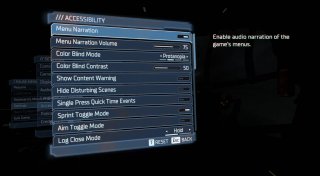
Menu Narration
Toggle to enable or disable audio narration of game menus. The default is set to disabled. Menu narration is only available in English.
Menu Narration Volume
Adjust the slider to increase or decrease menu narration volume. This option has a value range of 0 to 100. The default is set to 75.
Colorblind Mode
Select an option to adjust colors to support the most common colorblindness types. This option includes None, Protanopia (Red Weak), Deuteranopia (Green Weak), and Tritanopia (Blue Weak). The default is set to None.
Colorblind Contrast
Adjust the soldier to change color contrast when colorblind mode is turned on and a type is selected. This option has a value range of 0 to 100. The default is 50.
Single Press Quick Time Events
Toggle to enable or disable the ability to have Quick Time Events be won with a single button press. The default is set to disabled.
Sprint Toggle Mode
Toggle to enable or disable the ability to make the sprint input Toggle instead of Hold. The default is set to disabled.
Aim Toggle Mode
Toggle to enable or disable the ability to make the aim input Toggle instead of Hold. The default is set to disabled.
Log Close Mode
Select an option to control how the Video and Audio logs interface is closed. This option includes Hold and Tap. The Hold option will close an open log upon using Hold. The Tap option will close an open log upon using Tap. Because the input is tied to the Heal input, this input will heal the player if there are no logs currently open. The default is set to Hold.
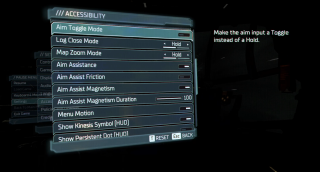
Map Zoom Mode
Select an option to control how the zoom mode functions in the map. This option includes Hold and Tap. The Hold option will require holding the zoom input to zoom. The Toggle option will require tapping the zoom input once to start zooming, then tapping again to exit zoom. The default is set to Hold.
Aim Assistance
Toggle to enable or disable aim assistance. The default is set to disabled.
Aim Assist Friction
Toggle to enable or disable the rotation speed of the camera. When enabled, the speed of the camera is reduced when the target laser is close to enemies. The default is set to disabled.
Aim Assist Magnetism
Toggle to enable or disable aim assist magnetism. When enabled, the camera will focus on the enemy while aiming at them. The default is set to enabled.
Aim Assist Magnetism Duration
Adjust the slider to change the duration of aim assist magnetism. This option has a value range of 0 to 100. The default is set to 100.
Menu Motion
Toggle to enable or disable the floating motion of the main menu. The default is set to enabled.
Show Kinesis Symbol (HUD)
Toggle to enable or disable the Kinesis Symbol on the HUD when aiming. The default is set to enabled.
Show Persistent Dot (HUD)
Toggle to enable or disable the persistent dot on screen to assist user orientation with camera movement. The default is set to Off.
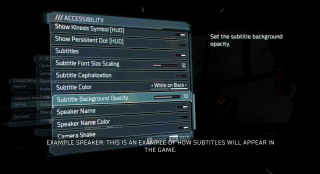
Subtitles
Toggle to enable or disable subtitles for spoken dialogue in the game. The default is set to enabled.
Subtitle Font Size Scaling
Adjust the slider to set the scale factor of subtitles. This option has a value range of 0 to 100. The default is set to 38.
Subtitle Capitalization
Toggle to enable or disable the ability to set subtitles to ALL CAPS. The default is set to disabled.
Subtitle Color
Select an option to set the background and text color for subtitles. This option includes Black on White and White on Black. The default is set Black on White.
Subtitle Background Opacity
Adjust the slider to set the subtitle background opacity. This option has a value range of 0 to 100. The default is set to 100.
Speaker Name
Toggle to enable or disable the display of speakers name in subtitles. This option is set to enabled.
Speaker Name Color
Toggle to enable or disable the display a different color for each speaker in subtitles. This option is set to enabled.
Camera Shake
Toggle to enable or disable camera shake. This option is set enabled.
