F1® 2021
for PS4
Accessibility Resources

Career Settings
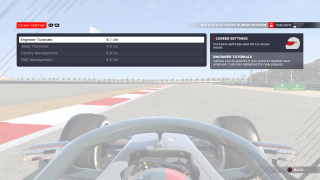
Engineer Tutorials
Turn On/Off to specify if you want to enable or disable race engineer tutorials designed for new players. The default is set to On.
Meet the Press
Turn On/Off to specify if the player will take part in press interviews. The default is set to On.
Facility Management (Available in Team Career Only)
Turn On/Off to enable or disable Facility Management. If turned off, Facility Management will be dealt with by your team. You can still access the facility screens at any point, but you will not be able to purchase upgrades. The default is set to On.
R&D Management
Turn On/Off enable or disable R&D Management. If turned off, R&D Management will be dealt with by your team. You can still access the R&D screen at any point, but you will not be able to develop upgrades. The default is set to On.
My Team Icons
Turn On/Off to specify if My Team Icons will be present in the driver market. This option will be locked if the player does not own the DLC or if My Team Icons have already been enabled. The default is set to Off.
Team Acclaim Rate (Player)
Select an option to specify the rate that the player will gain or lose their team acclaim based on their performance. Team acclaim is the measure of a team’s perceived value. As this increase, so does that team’s sponsor benefits and overall interest from drivers on the market. This option includes Reduced, Default, and Increased. The default is Default.
Team Acclaim Rate (AI)
Select an option to specify the rate that the AI will gain or lose their team acclaim based on their performance. Team acclaim is the measure of a team’s perceived value. As this increase, so does that team’s sponsor benefits and overall interest from drivers on the market. This option includes Reduced, Default, and Increased. The default is Default.
Acclaim Rate (Player)
Select an option to specify the rate that the player will gain or lose their driver acclaim based on their performance. Driver Acclaim is a measure of a drivers perceived value. Higher acclaim leads to better contract opportunities, as highly acclaimed drivers are more desirable by teams and allow them to bring in more money. This option includes Reduced, Default, and Increased. The default is Default.
Acclaim Rate (AI)
Select an option to specify the rate that the AI will gain or lose their driver acclaim based on their performance. Driver Acclaim is a measure of a drivers perceived value. Higher acclaim leads to better contract opportunities, as highly acclaimed drivers are more desirable by teams and allow them to bring in more money. This option includes Reduced, Default, and Increased. The default is Default.
Resource Rate (Player)
Select an option to specify the rate that players will gain or lose their resource points based on their performance. This option includes Reduced, Default, and Increased. The default is Default.
Resource Rate (AI)
Select an option to specify the rate that the AI will gain or lose their resource points based on their performance. This option includes Reduced, Default, and Increased. The default is Default.
Cash Rate (Player)
Select an option to specify the rate that the player will gain or lose cash based on their performance. This option included Reduced, Default, and Increased. The default is Default.
Cash Rate (AI)
Select an option to specify the rate that the AI will gain or lose cash based on their performance. This option included Reduced, Default, and Increased. The default is Default.
Fault Frequency
Select an option to specify the rate at which faults will occur. This option includes Off, Low, and Standard. The default is Off.
Fault Types
Select an option to specify the types of faults that can occur. This option includes Low, Standard, and High. Technical faults are issues that can be either temporary or permanent, and have an impact upon your performance, Mechanical failures are catastrophic issues which will force you to retire from the session. When set to High, Technical faults and Manual failures will be enabled. The default is Standard.
