Madden NFL 23
for PS5
Accessibility Resources

Game Options
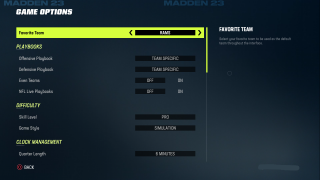
Favorite Team
Select your favorite team to be used as the default team throughout the game. The default is set to Rams.
Offensive Playbook
Choose the offensive playbook to be the default selection when going into the game. The default is set to Team Specific.
Defensive Playbook
Choose the defensive playbook to be the default selection when going into the game. The default is Team Specific.
Even Teams
Turn on/off to ensure that any two teams are competitive by raising the player ratings of the lower rated team to compensate. The default is set to On.
NFL Live Playbooks
Turn on/off to get the latest updated team playbooks with new content during the NFL season based on what the team is doing. The default is set to Off.
Skill Level
Select the game difficulty level. This option includes Rookie, Pro, All-Pro, and All-Madden. The default is set to Rookie.
Game Style
Select a game style. This option includes Simulation, Arcade, and Competitive. Arcade includes over the top action filled gameplay with spectacular plays, lots of scoring, and limited penalties. Simulation includes authentic NFL rules and gameplay. Competitive use stick skills and our H2H ranked online and tournament default. The default is set to Simulation.
Quarter Length
Select an option to change the quarter length. This option has a value range of 1 to 15 minutes. The default is set to 6 minutes
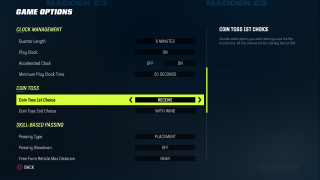
Play Clock
Turn On or Off to enable or disable the play clock. The default is set to On.
Accelerated Clock
Turn on and off to speed up the clock after play call if a play was chosen quickly. This setting does not apply to franchise mode. The default is set to on. enter
Minimum Play Clock Time
Select an option to play the clock after a play is selected. This option includes 10, 11, 12, 13, 14, 15, 16, 17, 18, 19, 20, and 25 seconds. The default is set to 25 seconds.
Coin Toss 1st Choice
Choose an option to determine which coin toss will be used in the first half. This option includes With Wind, Against Wind, Receive, and Kick. The default is Receive.
Coin Toss 2nd Choice
Choose an option to determine which option you want when you do not get your first choice. This option includes With Wind, Against Wind, Receive, and Kick. The default is With Wind.
Passing Type
Select an option to choose a passing type. This option includes Placement, Placement and Accuracy, and Classic. Placement enables control over the placement of the pass within the target area and finer control over pass strength. Placement and Accuracy enables control over the placement of the pass within the target area and finer control over pass strength and accuracy. Classic disabled the skill-based passing mechanic in favor of the classic Madden passing. The default is set to Placement.
Passing Slowdown
Select an option to choose the amount of slowdown during a pass. This option includes Off, Slight, Moderate, and Max. The default is set to Off. This option is not available during online gameplay.
Free-Form Reticle Max Distance
Select an option to choose the max distance that the placement reticle can travel outside of the target area while using Free-Form movement during a pass. This option includes Near, Far, and No Max Distance. The default is set to Near.
Free-Form Reticle Speed
Adjust the slider to choose the speed at which the placement reticle moves while using Free-Form movement during a pass. This option has a value range of 0 to 20. The default is set to 7.
Reticle Visibility
Select an option to show or hide the placement reticle and target area. This option includes Visible and Hidden. The default is set to Visible. Choosing an option does not affect Pass Style.
Meter Visibility
Select an option to show or hide the passing meter. This option includes Visible and Hidden. The default is set to Visible. Choosing an option does not affect Pass Style.
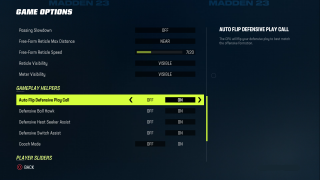
Auto Flip Defense Play Call
Turn On or Off two select if the CPU will flip your defense play to best match the offense formation. The default is set to On.
Defensive Ball Hawk
Turn On or Off to the side. If user controlled, defenders will auto move into position to play a catch when executing the catch mechanic while the ball is in the air. Warning: disabling this mechanic may cause user defenders to attack the ball in the air less aggressively. The default is set to On.
Defensive Heat Seeker Assist
Turn On or Off to the side. If user defenders are steered toward the ball carrier when attempting to run or dive into them. The default is set to On.
Defensive Switch Assist
Turn On or Off to decide when a user switches players to another defender. User movement will be assisted to prevent them from taking their new player out of the play. The default is set to On.
Coach Mode
Turn On or Off to enable or disable coach mode. When set to on, the quarterback will automatically throw the ball if you do not take control after the snap. The default is set to Off.
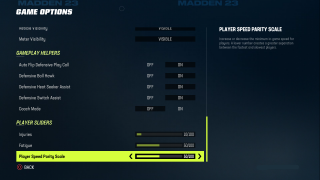
Injuries
Adjust the slider to modify the overall chance of injuries in game. A setting of zero will disable them entirely. This option has a value range 0 to 100. The default is set to 10.
Fatigue
Adjust the slider to modify the amount of fatigue applied to players during gameplay. Lower value means players will fatigue slower. This option has a value range of 0 to 100. The default is set to 50.
Player Speed Parity Scale
Adjust the slider to increase or decrease the minimum in game speed for players. A lower number creates a greater separation between the fastest and slowest pairs. This option has a value range of 0 to 100. The default is set to 50.
