Plants vs. Zombies: Battle for Neighborville
for Nintendo Switch
Accessibility Resources

Controls
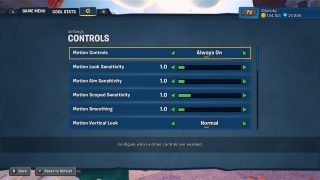
Motion Controls
When selected, motion controls are enabled. This option includes Off, Always On, Aiming Only, and Looking Only.
Motion Look Sensitivity
When motion controls are enabled, adjust to increase or decrease the speed at which you can look around with the camera. This option has a value range of 1 to 10.
Motion Aim Sensitivity
When motion controls are enabled, adjust to increase or decrease the speed at which you can look around while aiming. This option has a value range of 1 to 10.
Motion Scoped Sensitivity
When motion controls are enabled, adjust to increase or decrease the speed at which you can look around while aiming a scoped weapon. This option has a value range of 1 to 5.
Motion Smoothing
When motion controls are enabled, adjust to increase or decrease the smooth responsiveness of motion-look controls. This option has a value range of 1 to 10.
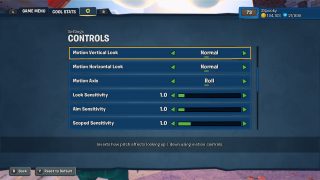
Motion Vertical Look
When motion is enabled, choose to invert looking up/down on the controls. This option includes Inverted and Normal.
Motion Horizontal Look
When motion is enabled, choose to invert looking right/left on the controls. This option includes Inverted and Normal.
Motion Axis
When motion is enabled, select an option to change the tile mode of horizontal motion-look controls. This option includes Roll and Yaw.
Look Sensitivity
Adjust to increase or decrease the speed at which you can look around with the camera. This has a value range of 1 to 10.
Aim Sensitivity
Adjust to increase or decrease the speed at which you can look around while aiming. This option has a value range of 1 to 10.
Scoped Sensitivity
Adjust to increase or decrease the speed at which you can look around while aiming a scoped weapon. This option has a value range of 1 to 5.
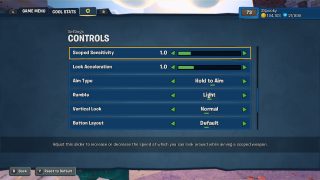
Look Acceleration
Adjust the ramp to full speed when looking around. This option has a value range of 1 to 5.
Aim Type
Select to choose how you want to aim during gameplay. This option includes Hold to Aim and Toggle to Aim.
Rumble
Select to enable or disable controller vibration. This option includes Off, Light, or Heavy.
Vertical Look
Select to invert looking up/down on the controls. This option includes Inverted and Normal.
Button Layout
Select to swap the Aim and Shoot button layout. This option includes Southpaw and Default. This option has a value range of 1 to 5.
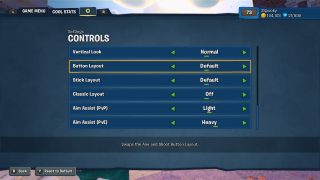
Stick Layout
Select to swap the Lock and Move control configuration. This option includes Southpaw and Default.
Classic Layout
Turn ON or OFF to alternate the button layout for the ZL/L and ZR/R trigger to provide a more classic feel.
Aim Assist (PvP)
Select an option to let the game help you aim at enemies in competitive multiplayer matches. This option includes Off, Light, and Heavy.
Aim Assist (PvE)
Select this option to let the game help you with aiming at enemies when battling AI. This option includes Off, Light, and Heavy.
