Madden NFL 21
for PC
Game Options

Game Options
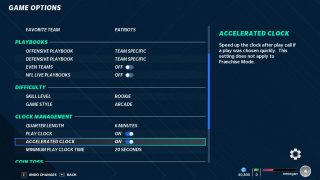
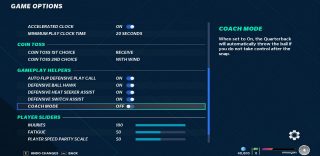
Favorite Team
Select your favorite team to be used as the default team throughout the interface. The default is set to Patriots.
Offensive Playbook
Choose the offensive playbook to be the default selection when going into game. The default is set to Team Specific.
Defensive Playbook
Choose the defensive playbook to be the default selection when going into game. The default is Team Specific.
Even Teams
Turn on/off to ensure that any two teams are competitive by raising the player ratings of the lower rated team to compensate. The default is set to On.
NFL Live Playbooks
Turn on/off to get the latest updated team playbooks with new content during NFL season based on what the team is doing. The default is set to Off.
Skill Level
Select the game difficult that best suits you. Choose from Rookie, Pro, All- Pro, or All-Madden. Rookie has a slight challenge and All-Madden will make your opponent impossible to beat. The default is set to Pro.
Game Style
Select to decide your type of gameplay. Choose from Arcade, Simulation, and Competitive. Arcade features spectacular plays, lots of scoring and limited penalties. Simulation has the most authentic NFL rules and gameplay. Competitive relies on user stick skills. The default is set to Simulation.
Quarter Length
Select to change the quarter length. This option has a value range of 1 to 15 minutes. The default is set to 6 minutes.
Play Clock
Turn on/off to enable or disable the play clock. The default is set to On.
Accelerated Clock
Turn on/off to enable or disable the accelerated clock. This setting does not apply to franchise mode. The default is set to On.
Minimum Play Clock Time
Select the amount of time that the play clock will count down to after a play is selected. This option includes 10, 11, 12, 13, 14, 15, 16, 17, 18, 19, 20, and 25 seconds. The default is set to 20 seconds.
Coin Toss 1st Choice
Choose an option to determine which coin toss will be used in the first half. This option includes With Wind, Against Wind, Receive, and Kick. The default is Receive.
Coin Toss 2nd Choice
Choose an option to determine which option you want when you do not get your first choice. This option includes With Wind, Against Wind, Receive, and Kick. The default is With Wind.
Auto Flip Defensive Play Call
Turn On/Off to have the CPU will flip your defensive play to best match offensive formation. The default is set to On.
Defensive Ball Hawk
Turn On/Off so that user-controlled defense player will auto-move into position to catch the ball when the ball is in the air. Warning: disabling this mechanic may cause user defenders to attack the ball in the air less aggressively. The default is set to On.
Defensive Heat Seeker Assist
Turn On/Off so that user-controlled defenders are steered toward the ball carrier when attempting to run or dive into them.
Defensive Switch Assist
Turn On/Off to have user-controlled player switch to another defender. The movement will be assisted to prevent them from taking the new player out of play. The default is set to On.
Coach Mode
Turn On/Off to allow QB to automatically throw the ball if you don’t take control after the snap. When set to on, the quarterback will automatically throw the ball if you do not take control after the snap. The default is set to Off.
Injuries
Adjust the overall the chance of injuries in the game. This setting has a range of 0 to 100. The default is 10.
Fatigue
Adjust the amount of fatigue players experience over the course of the game. This setting has a range of 0 to 100. The default is 50. A lower number will mean a slower fatigue rate.
Player Speed Parity Scale
Adjust to increase or decrease the speed of characters in-game. This setting has a range of 0 to 100. The default is 50.
