Madden NFL 21
for PC
Visual Feedback

Visual Feedback
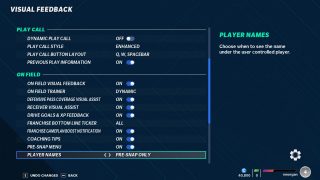
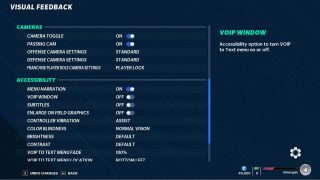
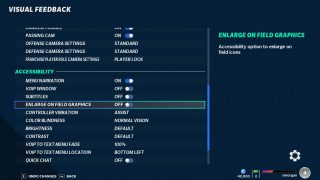
Dynamic Play Call
Turn On/Off to show and hide “Play Call” based on Skill Level. The default is set to Off.
Play Call Style
Select either Slim or Enhance to focus or provide additional information about the next play. Slim is a streamlined view of play call to focus purely on picking her next play. Enhanced provides additional information about the personnel in football concepts associated with each play. The default is Slim.
Play Call Button Layout
Allows you to select the buttons you want to use for Play Call and in what order you want to use them in. The default is set to “Q, W, SPACEBAR.”
Previous Play Information
Turn On/Off to show information about previous offensive plays. The default is set to On.
On Field Visual Feedback
Turn On/Off to show text and prompt that display during the game about passing, catching, tackling, and pass rushing. The default is set to On.
On Field Trainer
Select an option to choose how the on-field trainer will appear This option includes On, Off, and Dynamic. The default is set to Dynamic.
Defensive Pass Coverage Visual Assist
Turn On/Off this function to show the instructional prompt for the defensive press mechanic and the on-field visual assist for pass coverage assignments with playing as a defender in pass coverage. The default is set to On.
Receiver Visual Assist
Turn On/Off instructional text and prompts for releasing off the line when playing as a Wide Receiver. The default is set to On.
Drive Goals & XP Feedback
Turn On/Off feedback on both Drive Goals and XP feedback while on the field. The default is set to On.
Franchise Bottom Line Ticker
Select what is visible in the Bottom Line Ticker. This option includes All, Goals Only, Scores Only, and Off. The default is set to All.
Franchise Gameplan Boost Notification
Turn On/Off prompting about weekly gameplan boost at the start of the game. The default is set to On.
Coaching Tips
Turn On/Off coaching tips that pop-up during the game. The default is set to On.
Pre-Snap Menu
Turn On/Off to show or hide the pre-snap menu from view while playing the game. The default is set to On.
Player Names
Select when to see the name of the player you are controlling. This option includes Pre-Snap Only, Off, and Always On. The default is set to Pre-Snap Only.
Camera Toggle
Turn ON/OFF to enable Strategy Pad controls. The default is set to On.
Passing Cam
Turn ON/OFF to use the Passing Camera. The Passing Camera allows you to track the ball during passes. The Passing Camera is only available for the Zoom Camera. The default is set to On.
Offense Camera Settings
Select a variety of camera angles to use on offense during gameplay. This option includes Standard, Wide, All-22, Broadcast, and Zoom. The default is set to Standard.
Defense Camera Settings
Select a variety of camera angles to use on defense during gameplay. This option includes Standard, Defensive Perspective, Wide, All-22, Broadcast, and Zoom. The default is set to Standard.
Franchise Player Role Camera Settings
Select a variety of camera angles to use during gameplay in Franchise as a Player role. This option includes Player Lock, Zoom, Standard, Wide, and All-22. The default is set to Standard.
Menu Narration
Turn On or Off to enable or disable menu narration. Audio is only available when connected to EA servers. The default is set to Off.
VOIP Window
Turn On/Off VOIP (Voice Chat) to text on menu. The default is set to Off.
Subtitles
Turn On/Off Face of Franchise cinematic subtitles. The default is set to Off.
Enlarge Field Graphics
Turn On/Off to make icons on the field during gameplay larger. The default is set to Off.
Controller Vibration
Select the intensity of the controller’s vibration. This option includes Assist, Off, and Normal. The default is set to Assist.
Color Blindness
Select and adjust colors for colorblindness. Select an option to adjust colors for color blindness. This option includes Normal Vision, Protanopia-Red Weak, Deuteranopia-Green Weak, and Tritanopia-Blue Weak. The default is set to Normal Vision.
Brightness
Select to adjust overall game brightness. The option includes Default, Higher, Highest, Lowest, and Lower. The default is set to Default.
Contrast
Select to adjust overall game contrast. This option includes Default, Higher, Highest, Lowest, and Lower. The default is set to Default.
VOIP to Text Menu Fade
Select to choose the transparency of the menu. The lower the number the more transparent it will be. 100 is fully opaque, and 10 is mostly transparent. This option includes 10%, 20%, 30%, 40%, 50%, 60%, 70%, 80%, 90%, and 100%. The default is set to 10%.
VOIP to Text Menu Location
Select to choose the location of the VOIP to text menu. This option includes Bottom Left, Bottom Right, Center Left, Center Right, Top Right, and Top Left. The default is set to Bottom Left.
Quick Chat
Turn On or Off to enable or disable Quick Chat. The default is set to On.
