STAR WARS Jedi: Survivor
for PlayStation 5
Accessibility Resources
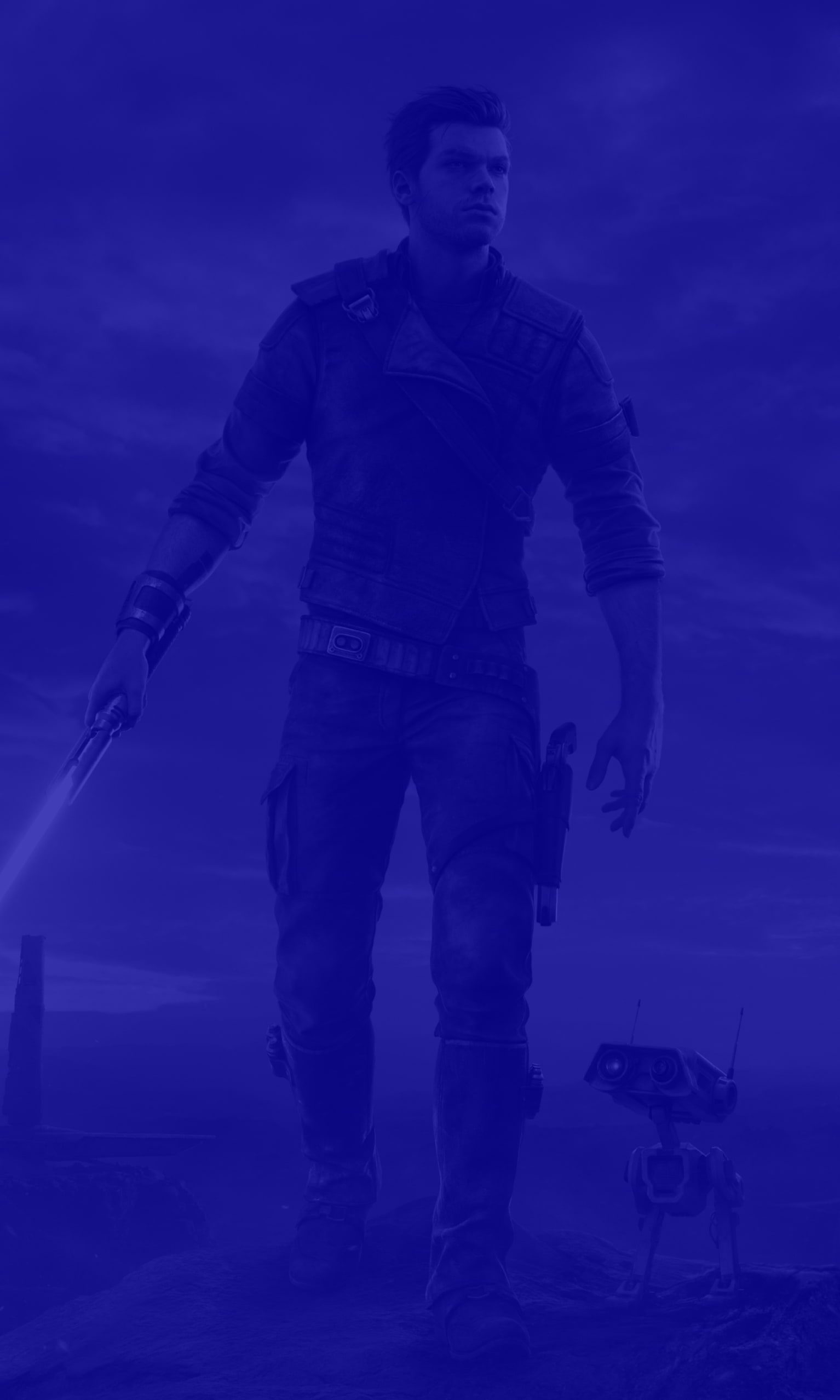
Audio Settings
Audio
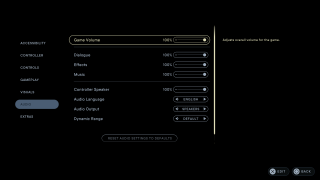
Game Volume
Adjust the slider to increase or decrease the game volume. This option has a value range from 0 to 100. The default is set to 100.
Dialogue
Adjust the slider to increase or decrease the dialogue volume. This option has a value range 0 to 100. The default is set to 100.
Effects
Adjust the slider to increase or decrease the effects volume. This option has a value range from 0 to 100. The default is set to 100.
Music
Adjust the slider to increase or decrease the music volume. This option has a value range from 0 to 100. The default is set to 100.
Controller Speaker
Adjust the slider to increase or decrease the sound that comes out of the controller speaker. This option has a value range of 0 to 100. The default is set to 100.
Audio Language
Select the dialogue language used when characters are speaking. The options include English, French, Italian, German, Spanish (Spain), Spanish (Mexico), Japanese, Polish, and Portuguese (Brasil). The default is set to English. The default varies by region.
Audio Output
Select the audio output used. The default is set to Speakers.
Dynamic Range
Select the quality of quiet and loud sound during gameplay. This option includes Default, Midnight, and Studio Reference. The default is set to Default.
