STAR WARS Jedi: Survivor
for PlayStation 5
Accessibility Resources
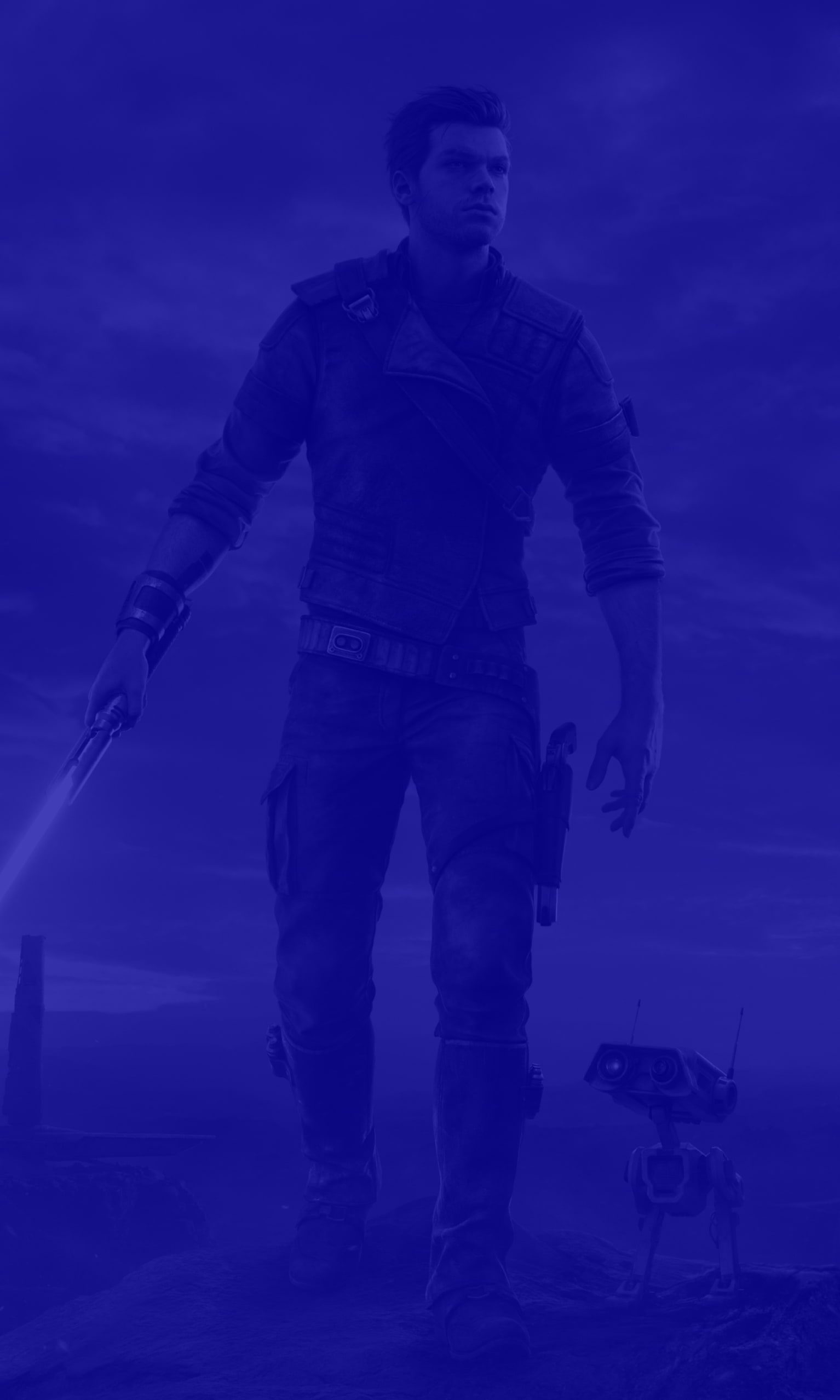
Gameplay Settings
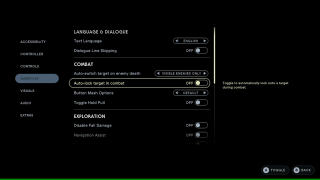
Text Language
Select which language will show when text is displayed. This includes English, French, Italian, German, Spanish (Spain), Spanish (Mexico), Japanese,Traditional Chinese, Simplified Chinese, Korean, Polish, and Portuguese (Brasil). The default is set to English.
Dialogue Line Skipping
Turn On or Off to enable or disable dialogue line skipping. The default is set to Off.
Auto-Switch Target on Enemy Death
Enable to to automatically target a new available enemy if the currently targeted enemy dies. This option includes Visible Enemies Only or Off. The default is set to Visible Enemies Only.
Auto-Lock Target in Combat
Toggle to automatically lock onto a target during combat. The default is set to Off.
Button Mash Options
Toggle how the player interacts with button mashes and quick time events. The options include Default and Automatically Succeed . The default is set to Default.
Toggle Hold Pull
Turn On or Off to enable or disable the player to hold “Pull” with a single press rather than holding the button. The default is set to Off.
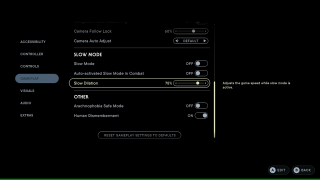
Disable Fall Damage
Disables fall damage if the player respawns due to falling. This does not prevent the player from respawning due to falling, but will ensure they don’t respawn with lowered health. The default is set to Off. Please note that fall damage does not appear in Story mode.
Navigation Assist
Turn On or Off to display an icon in the holomap and the binoculars that guide the player to the next game section on the way to their current objectives. The default is set to Off.
Navigation Assist Audio Ping
Turn On/Off to automatically fire an audio pin in the direction of the current objective. This can also be manually triggered via the Shortcut Menu. The default is set to Off.
Camera Follow Lock
Enables the camera to automatically follow Cal. This option has a value range from 0 to 100. The default is set to 60.
Camera Auto Adjust
Select an option to adjust the time before the camera automatically recenters behind Cal. This option includes Immediate, Shortened, Default, Extended and Never. The default is set to Default.
Slow Mode
Toggle On or Off to enable or disable slow motion mode. The default is set to Off.
Auto- Activated Slow Mode in Combat
Toggle On or Off to enable or disable the automatic activation of slow-motion mode when Cal enters combat. The default is set to Off.
Slow Dilation
Adjusts the game speed while slow mode is active. This option has a value range from 0 to 100. The default is set to 75.
Arachnophobia Safe Mode
Turn On or Off to modify a creature to make it less reminiscent of an arachnid. The default is set to Off.
Human Dismemberment
Turn On or Off to enable or disable human enemies to be dismembered in gameplay. This does not affect cutscenes. The default is set to On.
