F1® 22
for PC
Accessibility Resources
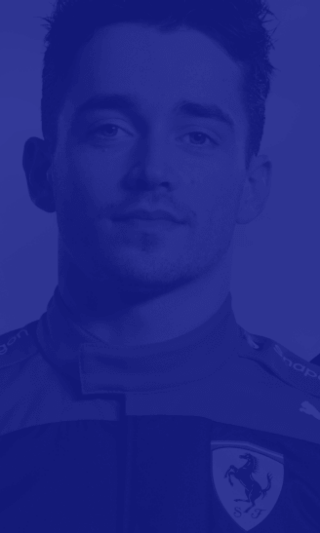
Controls-Generic

Generic Settings
Click this option to adjust various general control settings. Please refer to the information below for further details.
Keyboard Preset 1
Select the keyboard that you will use for Preset 1. This option varies by device.
Keyboard Preset 2
Select the keyboard that you will use for Preset 2. This option varies by device.
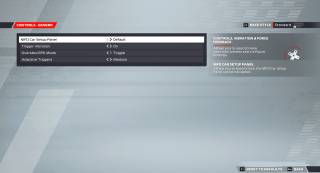
MFD Car Setup Panel
Select an option to specify how the MFD Car Setup Panel can be navigated. ‘Also Use Look Around’ allows you to use the controller’s right stick to navigate the MFD Panel. This option includes Default and ‘Also Use Look Around.’ The default is set to Default.
Overtake ERS Mode
Select an option to decide how you want to deploy overtake mode. Hold requires the button to be pressed down whilst you want to overtake deployed, toggle allows you to switch it on and off with a single button press. This option includes Toggle and Hold. The default is set to Toggle.
Adaptive Triggers
Select an option to adjust the level of resistance applied to the adaptive triggers based on the forces acting on the tyres, providing a more immersive experience. This option includes Off, Weak, Medium, and Strong. The default is set to Medium.
Wireless Controller Preset 1 or 2

Calibration
Click this option to change calibration settings. Note: To see options for this menu, please go to the Calibration navigation tab on ea.com/able.
Vibration & Force Feedback
Click this menu to view the Vibration and Force Feedback menu. Note: To see options for this menu, please go to the Vibration and Force Feedback navigation tab on ea.com/able.
CONTROL SCHEMES
Accelerate
Brake/Reverse
Steer Left
Steer Right
Pause
Gear Up
Gear Down
Clutch
Handbrake
Next Camera
Look Forward (On Track Only)
Look Back (On Track Only)
Look Left (On Track Only)
Look Right (On Track Only)
Replay/Flashback

Activate/Deactivate DRS
Pit Limiter
Radio/ Voice Commands
MFD (Multi-Functional Display)
MFD Menu Up
MFD Menu Down
MFD Menu Left
MFD Menu Right
Push to Talk
Overtake
MENU CONTROLS
Navigate Up
Navigate Down
Navigate Left
Navigate Right
Accept/Advance
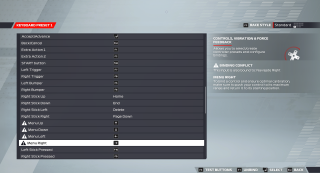
Back Cancel
Extra Action 1
Extra Action 2
OPTIONS button
L2 Button
R2 Button
L1 Button
R1 Button
Right Stick Up
Right Stick Down
Right Stick Left
Right Stick Right
Menu Up
Menu Down
Menu Left
Menu Right
Left Stick Pressed
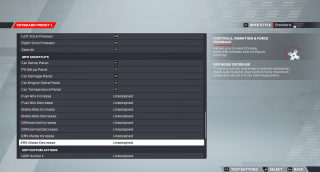
Right Stick Pressed
Special
MFD SHORTCUTS
Car Setup Panel
Pit Setup Panel
Car Damage Panel
Car Engine State Panel
Car Temperature Panel
Fuel Mix Increase
Fuel Mix Decrease
Brake Bias Decrease
Differential Increase
Differential Decrease
ERS Mode Increase
ERS Mode Decrease
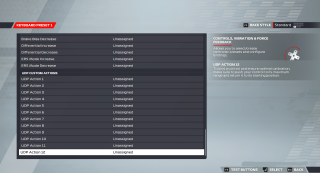
UDP CUSTOM ACTIONS
UDP Action 1
UDP Action 2
UDP Action 3
UDP Action 4
UDP Action 5
UDP Action 6
UDP Action 7
UDP Action 8
UDP Action 9
UDP Action 10
UDP Action 11
UDP Action 12
