F1® 22
for PC
Accessibility Resources
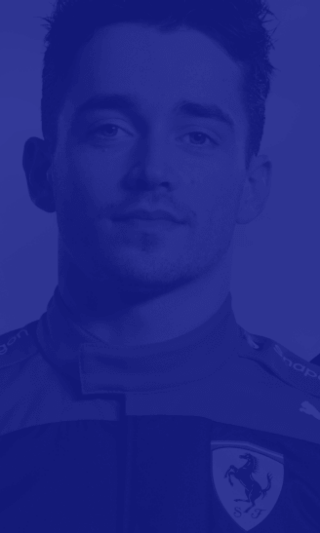
Telemetry Settings
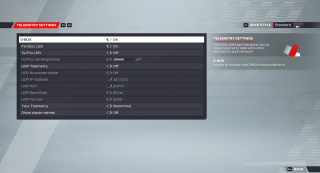
D-Box
Turn On/Off to enable or disable the D-BOX motion platform. The default is set to On.
Fanatec LED
Turn On/Off to enable or disable the LEDs on Fanatec wheels. The default is set to On.
SLI Pro
Turn On/Off to enable or disable the LEDs on SLI Pro devices. The default is set to Off.
SLI Pro LED Brightness
Adjust the slider to change the brightness of the LEDs on SLI Pro devices. The default is set to 127.
UDP Telemetry
Turn On/Off to enable or disable the transmission of game telemetry data to external applications via UDP. The default is set to Off.
UDP Broadcast Mode
Turn On/Off to specify if the game should broadcast telemetry data to ALL machines on a local area network. The default is set to Off.
UDP IP Address
Select an option to specify the IP address of a specific machine to send game telemetry data to. This option varies by device.
UDP Port
Select an option to specify the target port for the telemetry data to be sent to (the valid range is 1000 to 65535). This option varies by device.
UDP Send Rate
Select an option to specify the number of UDP telemetry updates sent per second. This option includes 10hz, 20hz, 30hz, and 60hz. The default is set to 20hz.
UDP Format
Select an option to specify the output format of the UDP data. The format must match what the application is expecting. This option offers legacy support for older applications, but new features won’t be available. This option includes Legacy, 2018, 2019, 2020, and 2021. The default is set to 2021.
Your Telemetry
Select an option to specify if your car data is public or restricted to only your computer. When set to Public everyone will be able to see information such as remaining fuel, wear, and damage. This option includes Restricted or Public. The default is set to Restricted.
