F1® 22
for PC
Accessibility Resources
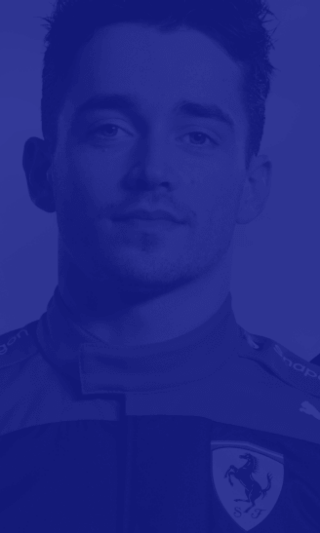
Video Options
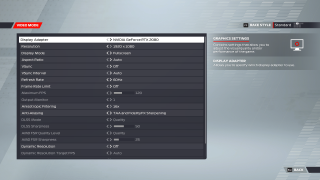
Display Adapter
Select an option to specify which display adapter to use. This option is based on your PC settings and capabilities.
Resolution
Select an option to choose a resolution for your display. This option is based on your PC settings and capabilities.
Display Mode
Select an option to choose the display mode for your gaming experience. This option includes Fullscreen, Windowed, and Windowed (Fullscreen). The default is set to Fullscreen.
Aspect Ratio
Select an option to choose the aspect ratio. This option includes Auto, 16:9, 16:10, 21:9, 4:3, and 5:4. The default is set to Auto.
VSync
Turn On/Off to enable or disable Vertical Synchronization settings which sync the frame rate of the game with the computer monitor’s refresh rate. The default is set to Off.
Vsync Interval
Select an option to choose how frequently the Vsync intervals will refresh. This option includes Auto, 1, and 2. The default is set to Auto.
Refresh Rate
Select an option to determine the refresh rate. This option includes Auto, 50Hz, 60Hz and 59hHz. The default is set to 60Hz.
Frame Rate Limit
Turn On/Off to enable or disable the frame rate limit. This option is set to Off.
Maximum Frame Rate
Adjust the slider to determine the maximum frame rate when Frame Rate Limit is set to On. The default is set to 120.
Output Monitor
Select which output monitor to use. This option varies by device.
Anisotropic Filtering
Select an option to reduce blurriness and other visual attributes at a certain distance. This option includes Off, 2x, 4x, 8x, and 16x. The default is set to 16x.
Anti-Aliasing
Select an option to determine the quality of smoothness applied to edges in the environment. This option includes TAA Only, TAA and Fidelity FX Sharpening, and TAA +AMD 1.0 FSR Upscale. The default is set to TAA and Fidelity FX Sharpening.
DLSS Mode
Select an option to choose the type of DLSS applied to graphic settings. This option includes Quality, Balanced, and Performance. The default is set to Quality.
DLSS Sharpness
Adjust the slider to determine the DLSS sharpness applied. This option has a value range of 0 to 100. The default is set to 50.
AMD FSR Quality Scale
Select an option to determine the quality of AMD FSR. This option includes Quality, Balanced, and Performance. The default is set to Quality.
AMD FSR Sharpness
Adjust the slider to determine AMD FSR sharpness applied. This option has a value range of 0 to 100. The default is set to 25.
Dynamic Resolution
Turn On/Off to enable or disable dynamic resolution. The default is set to Off.
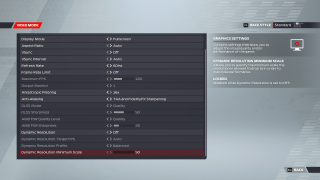
Dynamic Resolution Target FPS
Select an option to set the target frame per second for Dynamic Resolution. The default is set to Auto.
Dynamic Resolution Profile
Select an option to determine the quality of the Dynamic Resolution Profile. This option includes Quality, Balanced, and Performance. The default is set to Balanced.
Dynamic Resolution Minimum Scale
Adjust the slider to specify the minimum scale the resolution is allowed to drop in order to maximise performance. This is locked when Dynamic Resolution is set to off. The default is set to 50.
