F1® 22
for Steam
Accessibility Resources
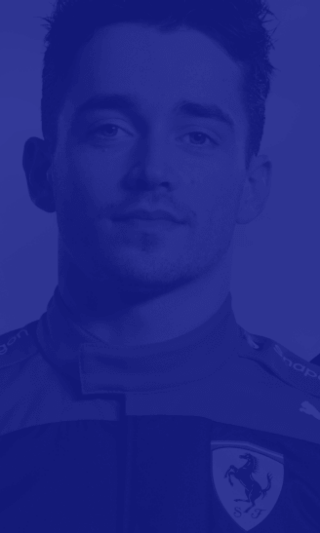
Rules and Flags
Note: Not all settings below appear in every race style menu. Settings that are unique to a race style are noted below, when applicable.
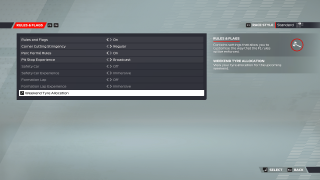
Rules and Flags (STANDARD & EXPERT RACE MODE ONLY)
Turn On/Off to specify which rules will be enforced. This option includes On and Corner Cutting Only. In Career Mode, this setting is set to On. The default is set to On.
Corner Cutting Stringency (STANDARD & EXPERT RACE MODE ONLY)Select an option to specify how strict the corner cutting detection will be. The default is Regular.
Parc Fermé Rules (STANDARD & EXPERT RACE MODE ONLY)
Turn On/Off to enable or disable Parc Fermé rules. With this setting Parc Fermé rules will be enforced. These rules prevent significant changes being made to the car setup for the rest of the weekend once the car leaves the garage for the first-time during practice 3 or at the end of that session. The default is set to On.
Pit Stop Experience(STANDARD & EXPERT RACE MODE ONLY)
Select an option to specify which pit stop experience you want to have. This option includes Broadcast and Immersive. Broadcast captures the essence of the F1 broadcast and requires no input from you through the duration of the pit stop. Immersive will test your ability at turning into the pit box at the optimal time. The default is set to Broadcast.
Safety Car (STANDARD & EXPERT RACE MODE ONLY)
Select an option to specify if the safety Car and Virtual Safety Car can be deployed. The higher the setting the more likely a Safety Car or Virtual Safety Car is to be deployed in the event of an incident. When the Session is set to Short or less this option is automatically turned off. The default is set to Off.
Formation Lap (STANDARD & EXPERT RACE MODE ONLY)
Turn On/Off to enable or disable Formation Lap. With this option enabled a formation lap takes place before the race giving drivers the opportunity to do a warm-up lap. This setting is automatically disabled when the Session Length is set to Short or less. The default is set to Off.
Formation Lap Experience (STANDARD & EXPERT RACE MODE ONLY)
Select an option to specify which formation lap experience you want to have. This option includes Broadcast and Immersive. Broadcast captures the essence of the F1 broadcast. Immersive will allow you to drive the entirety of the formation lap, including the reforming of your car on the grid ahead of the race. The default is set to Immersive.
Weekend Tyre Allocation (STANDARD & EXPERT RACE MODE ONLY)
Select this option to view your tyre allocation for the following weekend. This screen option is not customizable and is just a display.
